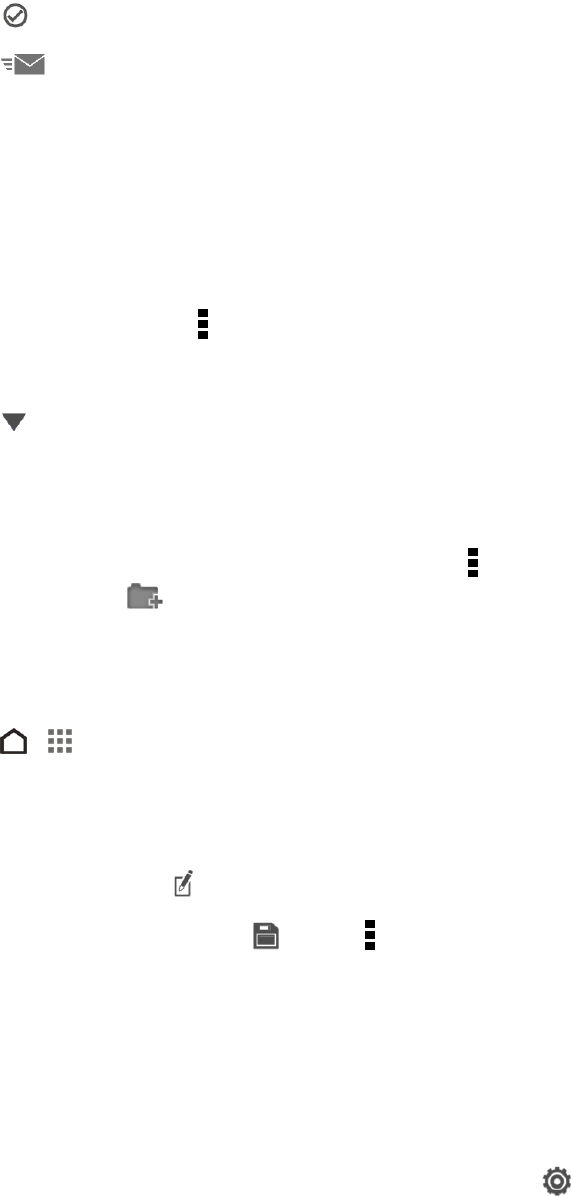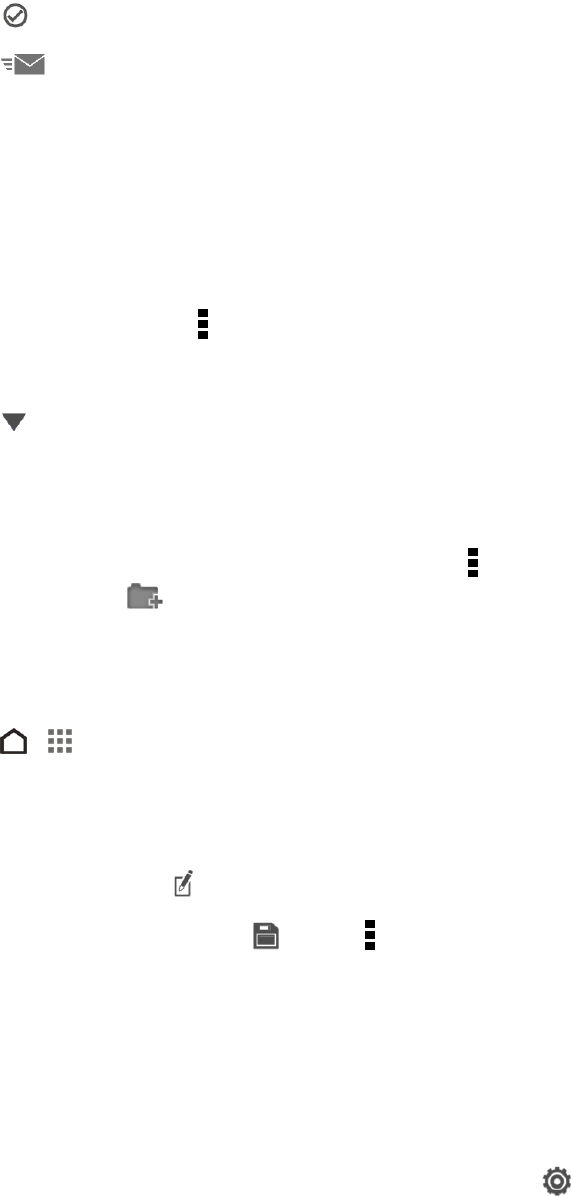
Tools and Calendar 158
6. Open the folder that contains the files that you want, and then select the files you want to share.
7.
Touch . You’ll then see the links to your selected files added to your email message.
8.
Touch .
Keep Your Documents in Dropbox
You can open a document on your phone and save it to your Dropbox. You can also view or edit a
document that’s stored in your Dropbox.
To save an Office document to Dropbox:
1. Open a document, worksheet, or presentation attached to an email or downloaded from the Web.
2.
While viewing the file, touch > Save as.
3. Enter a new filename.
4.
Touch > Dropbox.
5. Touch Save.
Your document will be saved to the Polaris Office™ folder in the root of your Dropbox folder.
Tip: To save the document to another Dropbox folder, touch > Share > Dropbox. Select the
Dropbox folder or touch to create a new folder, and then touch Upload.
Edit an Office Document in Dropbox
You can edit a document that’s stored in your Dropbox and save your changes.
1.
Touch > > Productivity > Dropbox.
2. Open the folder that contains the document you want.
3. Touch the document to open it.
4.
To make changes, touch .
5.
After editing the document, touch or touch > Save as.
Check Your Dropbox Storage Space
You can check how much storage space you still have in your Dropbox before you upload more
content.
Important: Before your Dropbox storage info appears in the phone settings, you need to access your
Dropbox from an application first (such as Gallery) and allow HTC Sense to access your Dropbox.
n
With two fingers, swipe down from the status bar, and then touch > Storage. Under Online
storage, you’ll see your available Dropbox storage.