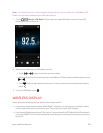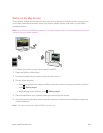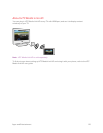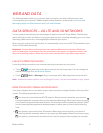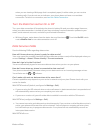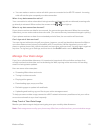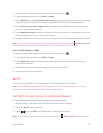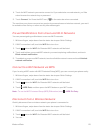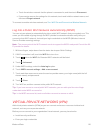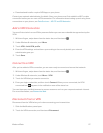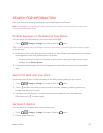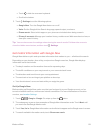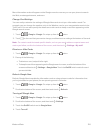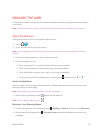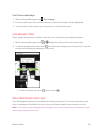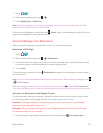Web and Data 116
l Touch the wireless network that the phone is connected to, and then touch Disconnect.
l If you want to remove the settings for this network, touch and hold the network name, and
then touch Forget network.
To connect to another wireless network, see Turn Wi-Fi On and Connect to a Wireless Network.
Log Into a Public Wi-Fi Network Automatically (WISPr)
You can set your phone to automatically log into a public Wi-Fi network that you regularly use. This
saves you the trouble of going through the Wi-Fi provider's web authentication every time you
connect to their Wi-Fi network. Just add your login credentials to the WISPr (Wireless Internet
Service Provider roaming) settings.
Note: The access point of the Wi-Fi network needs to support the WISPr web portal. Consult the Wi-
Fi provider for details.
1. With two fingers, swipe down from the status bar to open Quick Settings.
2. If Wi-Fi connection is off, touch the Wi-Fi tile to turn it on.
3. Touch below the Wi-Fi tile. Detected Wi-Fi networks will be listed.
4.
Touch > Advanced.
5. Under WISPr settings, select the Auto login option.
6. Touch WISPr account settings > Add a new account.
7. Touch each item onscreen to enter the service provider name, your login name (with the full
domain name), and password.
8.
Touch > Save.
9. Turn Wi-Fi on, and then connect to the public Wi-Fi network.
Tip: If you have access to several public Wi-Fi networks, you can add up to five sets of login
credentials to the WISPr accounts list.
Tip: In the WISPr accounts list, touch and hold an account to remove or edit it.
VIRTUAL PRIVATE NETWORKS (VPN)
Add virtual private networks (VPNs) so you can connect and access resources inside a local
network, such as your corporate network.
Before you can connect to your organization’s local network, you may be asked to:
n Install security certificates
n Enter your login credentials