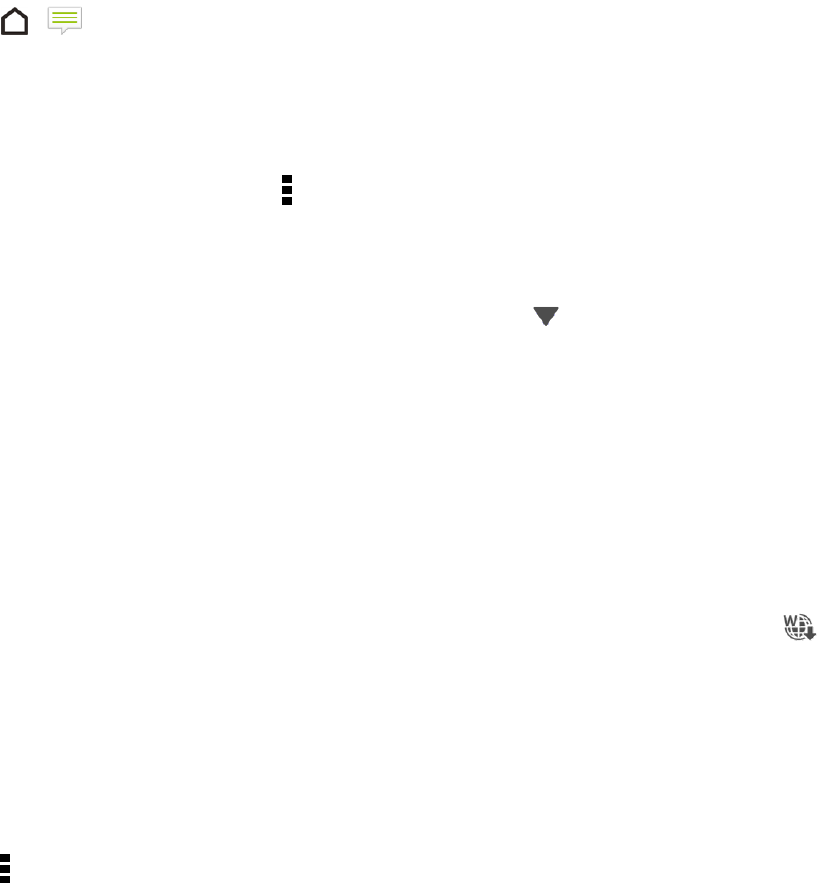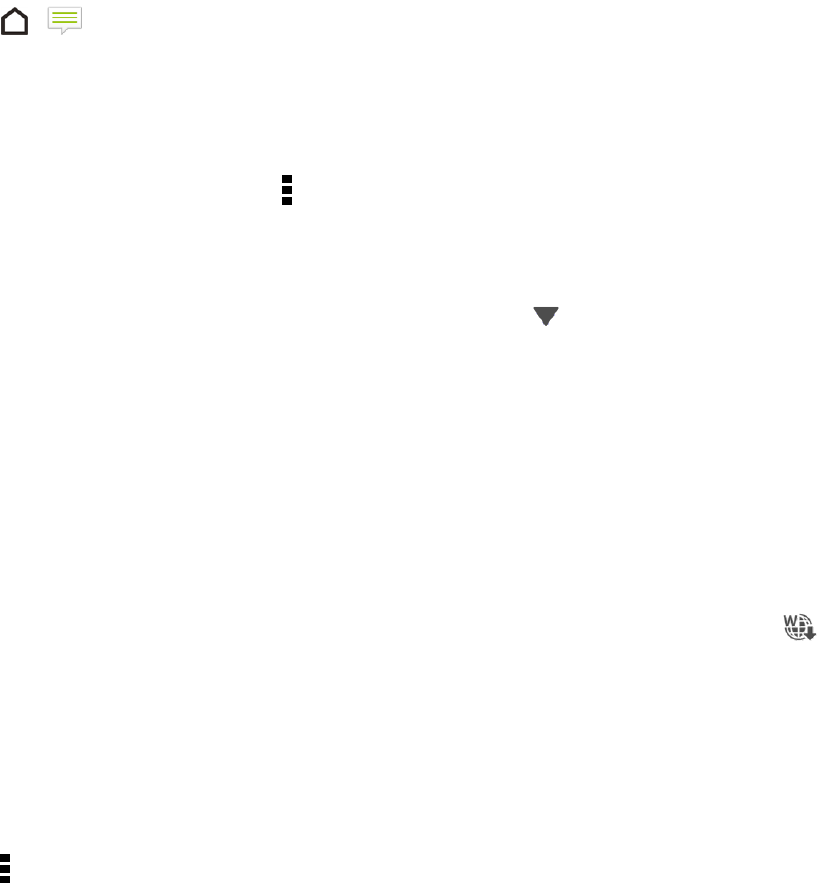
Accounts and Messaging 87
Block Unwanted Messages
Declutter your Messages screen by moving spam messages from contacts to the block box. If you
have blocked a contact, that contact’s messages will also be in the block box.
1.
Touch > .
2. Do any of the following:
l On the Messages screen, touch and hold a contact (or phone number) and touch Block
contact.
l
To block multiple contacts, touch > Block contacts, select the contacts, and touch Move.
When the contact sends you messages, you will not see them in the Messages screen or receive
notifications and calls.
To read messages in the block box, on the Messages screen, touch > Block.
Note: To remove messages or contacts from the block box, touch and hold the contact (or phone
number) and touch Unblock.
Note: To completely discard future messages from blocked contacts, clear the Save block
message option in the Messages settings.
WAP Push Messages
WAP push messages contain a Web link. Often, the link will be to download a file that you have
requested from a service provider. When you receive a WAP push message, a notification icon
is displayed in the status bar.
1. Open the Notifications panel, and then touch the push message notification.
2. Touch Visit website.
Important: Open only links from sources that you trust.
Note: Your WAP push messages are stored in Messages. To view them, open the Messages app
and touch > Push messages. Note that you can only see this option if you’ve previously received
WAP push messages.
Delete Messages and Conversations
Tidy up your messages list by deleting old messages and conversations.