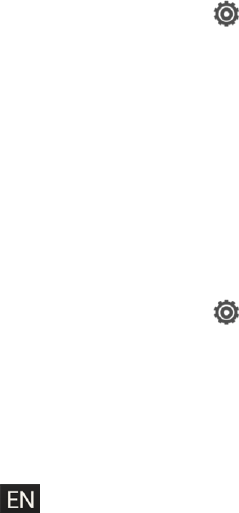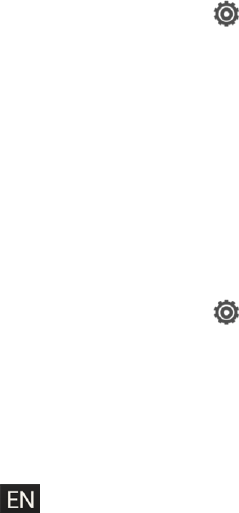
Phone Basics 37
n Show or hide navigational arrow keys on the keyboard. If you enable the arrow keys in Settings,
they’ll only appear on the portrait keyboard.
n You can type words by just speaking.
n Word prediction also saves typing time. As you type, you’ll see word suggestions that you can
choose from. You can even add words, phrases, and shortcuts to the word prediction dictionary.
n Turn on the Trace keyboard so you can type words by just sliding your finger from one letter to
another.
And since everyone has their own typing style, you can calibrate the keyboard in Settings >
Language & keyboard > HTC Sense Input > Advanced > Calibration tool so it learns how you type.
Change the HTC Sense Keyboard Layout
You can choose from different keyboard layouts to suit your typing style. To change the keyboard
layout, do the following:
1.
With two fingers, swipe down from the status bar, and then touch > Language & keyboard.
2. Touch HTC Sense Input > Keyboard selection.
3. Touch Keyboard types, and then select the keyboard layout you want to use.
Change the HTC Sense Keyboard Language
If multiple keyboard languages are available on your phone, you can choose which languages to
enable in the onscreen keyboard.
1.
With two fingers, swipe down from the status bar, and then touch > Language & keyboard.
2. Touch HTC Sense Input > Keyboard selection, and then choose the languages you want.
3. To change the keyboard language, do any of the following:
l Swipe left on the onscreen keyboard (not available if you’re using trace keyboard).
l
Touch the language key (for example, ) until you see the language you want to use.
l Touch and hold the language key, and then drag your finger to the keyboard language you
want to use
Enter Text by Typing on the HTC Sense Keyboard
The onscreen keyboard becomes available when you touch a text field in an app. Enter letters and
numbers, change the keyboard layout or language, and more.