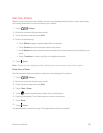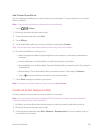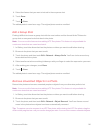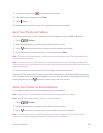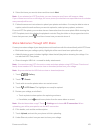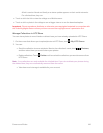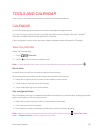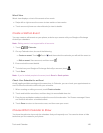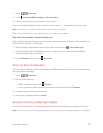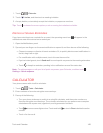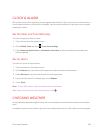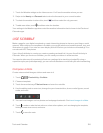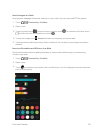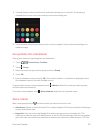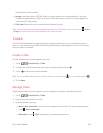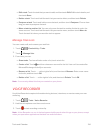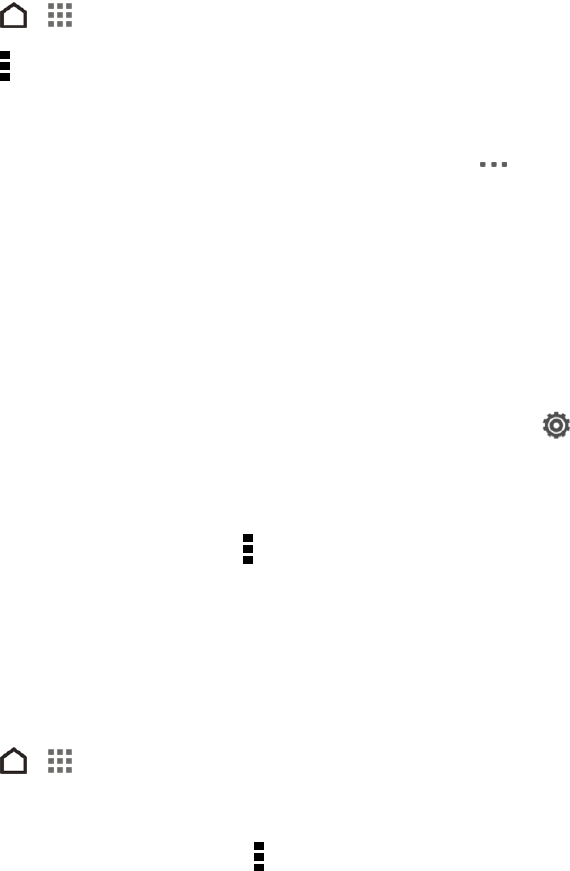
Tools and Calendar 147
1.
Touch > > Calendar.
2.
Touch > Accounts (Multi-calendar or All calendars).
3. Select or clear an account you wish to show or hide.
If you have multiple calendars under an online account, touch to select the items to include.
Note: Calendars are synced on your phone, even if they are hidden.
Tip: You can also show or hide tasks that you’ve created on your phone.
Why aren’t my calendar events showing up?
If you can’t find events from your email accounts or social networks in Calendar, check whether the
Calendar sync is turned on in Settings.
1.
With two fingers, swipe down from the status bar, and then touch > Accounts & sync.
2. Touch an account type. If multiple accounts are supported (such as Exchange ActiveSync),
touch the account you want to sync.
3.
Select Calendar, and then touch > Sync now.
Share an Event (vCalendar)
You can share a calendar event as a vCalendar using Bluetooth or by sending it as a file attachment
with your email or message.
1.
Touch > > Calendar.
2. Do one of the following:
l
While viewing an event, touch > Forward.
l In day, agenda or week view, touch and hold an event and then touch Forward.
3. Choose how you want to send the event.
4. Select your recipient(s) and touch Send.
Accept or Decline a Meeting Invitation
Switch to the Invites view to see meeting invitations which you have not yet accepted or declined.
Note: You must set up an Exchange ActiveSync account to receive meeting invitations in Calendar.