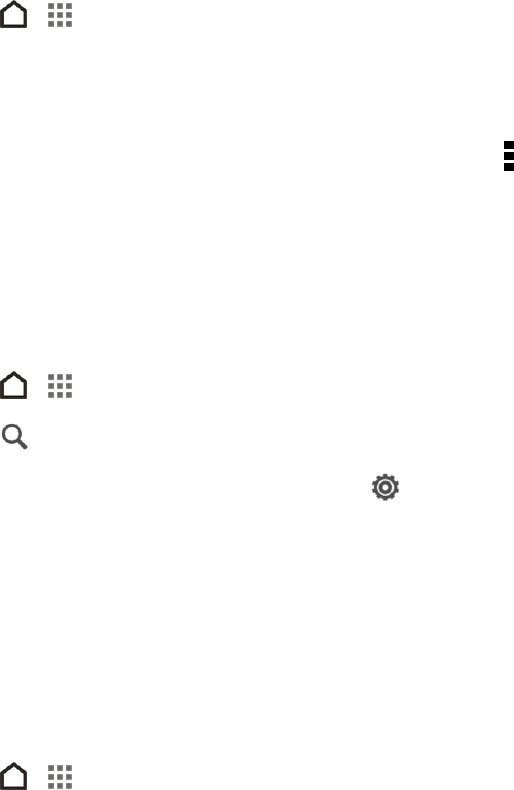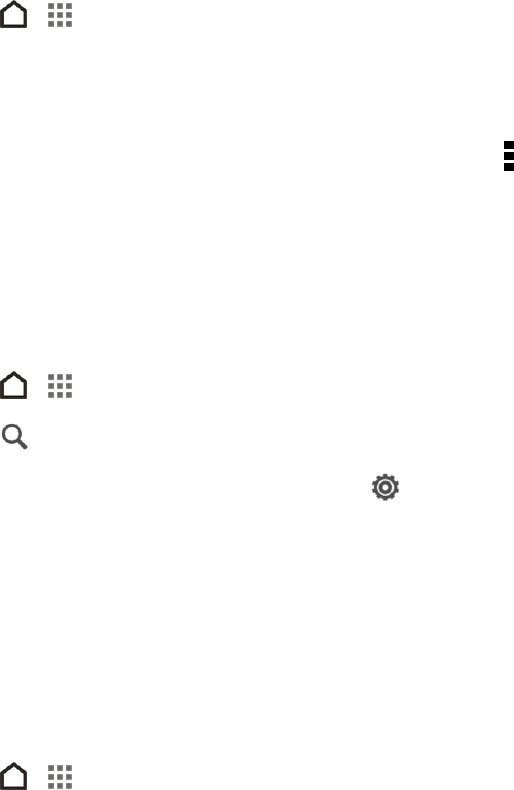
Accounts and Messaging 76
Delete Email Messages
1.
Touch > > Mail.
2. Switch to the email account that you want to use.
3. Select the email messages you want to delete.
Tip: To select all, select one email message first, and then touch > Select all.
4. Touch Delete > OK.
Search Email Messages
If you have a long list of email messages on your inbox, you can easily search for that important email.
1.
Touch > > Mail.
2.
Touch .
3.
If you want to refine or filter your search, touch , check the search options, and then touch OK.
For example, you can focus the search on a part of an email or filter email messages that have
attachments or tagged as high priority.
4. In the search box, enter the words you want to search for.
5. Touch a result to open the email message.
Search Emails From a Contact
Do you remember the sender, but can’t find that particular email?
1.
Touch > > Mail.
2. Switch to the email account you want to use.
3. Touch and hold an email message from a contact.
4. Touch Search the mail from the sender. A list of email messages from that contact appears.
Print Your Email Messages
Connect your phone to a supported printer via Wi-Fi and start printing out your email messages.
Note: Both printer and your phone must be turned on and connected to the same local network. To
learn how to connect the phone to the local network using Wi-Fi, see Turn Wi-Fi On and Connect to a
Wireless Network. To learn how to connect the printer to the local network, refer to your printer user
guide.