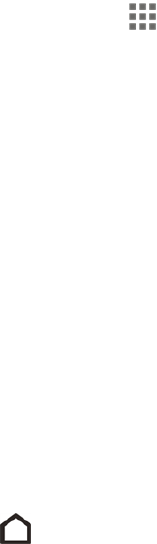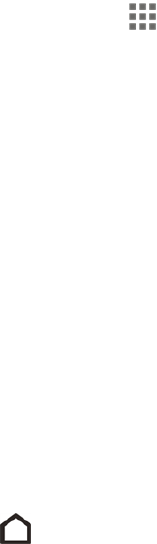
Phone Basics 22
WORKING WITH PHONE APPS AND SETTINGS
Quickly open your favorite apps even when the phone screen is locked and easily change your
phone settings to make it truly yours.
Open an App
There are several options for opening an app from the Home screen.
n Touch an app on the launch bar at the bottom of the Home screen.
n Swipe the main Home screen left and touch an app icon on an adjacent panel.
n
To see more apps, touch . Then touch the app you want to use.
Open an App or Folder from the Lock Screen
Tip: The shortcuts on the lock screen are the same ones on your Home screen’s launch bar. To
change the lock screen shortcuts, you’ll have to replace the apps or folders on the launch bar.
n On the lock screen, drag an app or folder icon up to unlock the screen and directly go to the app or
folder.
n When there’s a notification or info shown on the lock screen such as a missed call or new
message, you can drag it up to directly go to its app.
If you’ve set up a screen lock, you’ll be asked to provide your credentials first before your phone
opens the app or folder.
Switch Between Recently Opened Apps
When you’re multitasking and using different apps on your phone, you can easily switch between
the apps you’ve recently opened.
n
Double-tap to see recently-opened apps.
l To switch back to an app, just touch it.