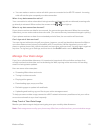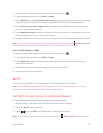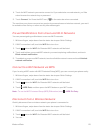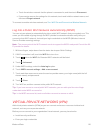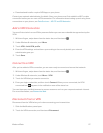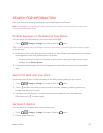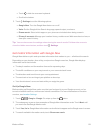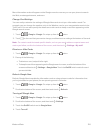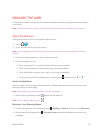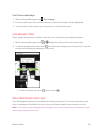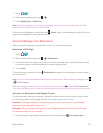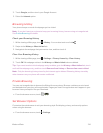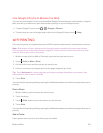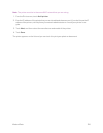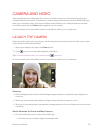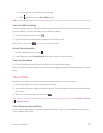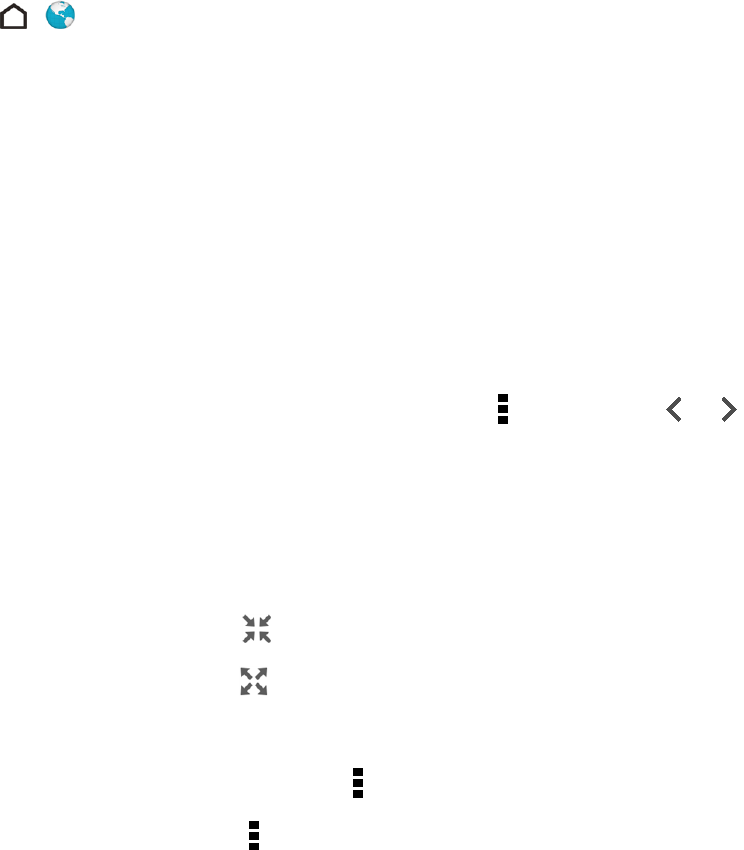
Web and Data 121
BROWSE THE WEB
A fully-optimized Web browser with all the advanced features will let you enjoy Internet browsing on
your phone.
Note: Additional browser options, such as Google Chrome, may be available on your phone.
Open the Browser
Follow these steps to launch your phone's Web browser.
1.
Touch > .
2. Touch the URL box on top of the screen.
Note: If the webpage is in full screen mode, flick the screen down to show the URL box and other
options.
3. Enter the webpage address or your search keywords.
4. On the webpage, you can:
l Touch a link to open it, or touch and hold a link to see more options.
l Touch an email address to send a message to the email address.
l Touch and hold an image to save, copy, or set it as your wallpaper.
l
To return to the previous webpage you’ve viewed, touch , and then touch or .
Switch to Read Mode
Want to read an article or blog without distractions? Read mode removes menus, banners, and
backgrounds from a Web page.
Note: Read mode may not be available on certain webpages.
n
While viewing a webpage, touch before the URL address.
Note: To turn Read mode off, touch .
Maximize Your Browsing Space
n
To hide the status bar when browsing, touch > Settings > General, and then select Fullscreen.
n
While browsing a webpage, touch > Desktop View to display the full desktop version of the
webpage.