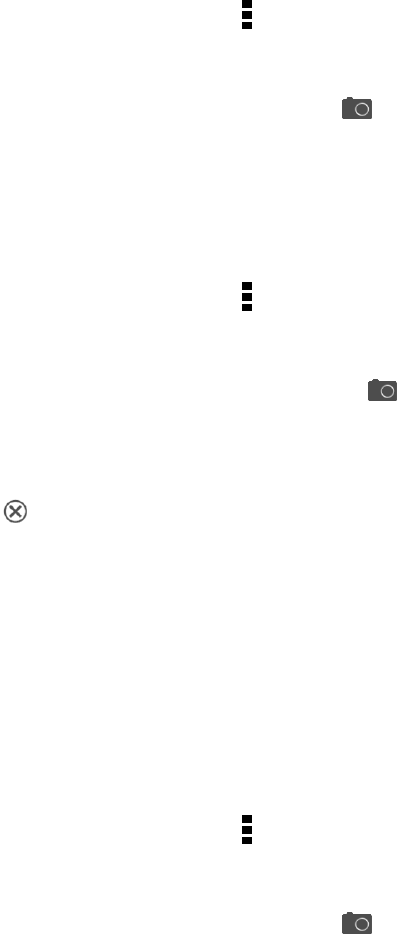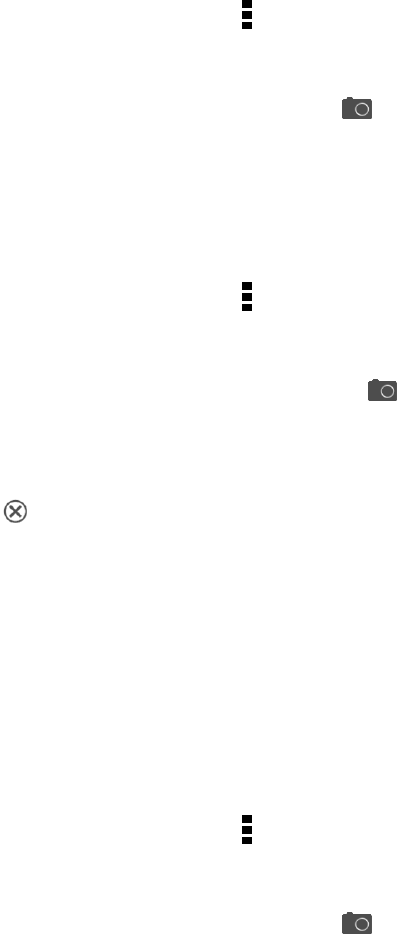
Camera and Video 131
n Get creative with advanced editing features in Gallery such as Sequence Shot, Always Smile, and
Object Removal.
n Extract and save a specific image from your HTC Zoe shot while viewing it in Gallery.
n Share HTC Zoe shots to your social networks using HTC Share.
Improve Portrait Shots
If you’d like your family or friends to look their best in your photos, make sure to use the portrait
scene. It smoothens the skin in your shots.
1.
On the Viewfinder screen, touch .
2. Under Photo capture mode, touch Scene > Portrait.
3.
When you’re ready to take the photo, touch .
Take a Panoramic Photo
Get a wider shot of natural or urban landscapes in one sweep.
Note: Some camera features are not available when you’re in this mode, such as zooming.
1.
On the Viewfinder screen, touch .
2. Under Photo capture mode, touch Sweep panorama.
3.
When you’re ready to take the first shot, touch . Directional arrows appear, prompting you to
pan left or right in landscape view (or pan up or down in portrait view).
4. Pan your phone as smoothly as you can to automatically capture frames.
5.
Touch to stop capturing anytime.
The camera stitches the shots into a single photo.
Use HDR
When shooting portraits against a bright background, use the HDR (High Dynamic Range) scene to
capture your subjects clearly. HDR brings out the details of both the highlights and shadows, even in
high contrast lighting.
Note: HDR works best when your subject is steady. The camera takes multiple shots at different
exposure levels and combines them into one enhanced photo.
1.
On the Viewfinder screen, touch .
2. Under Photo capture mode, touch HDR.
3.
When you’re ready to take the photo, touch .