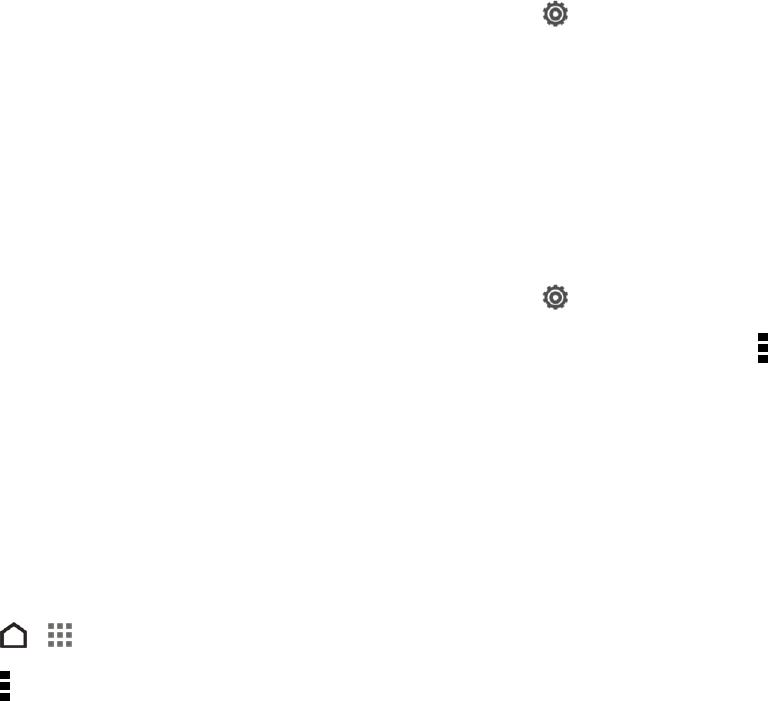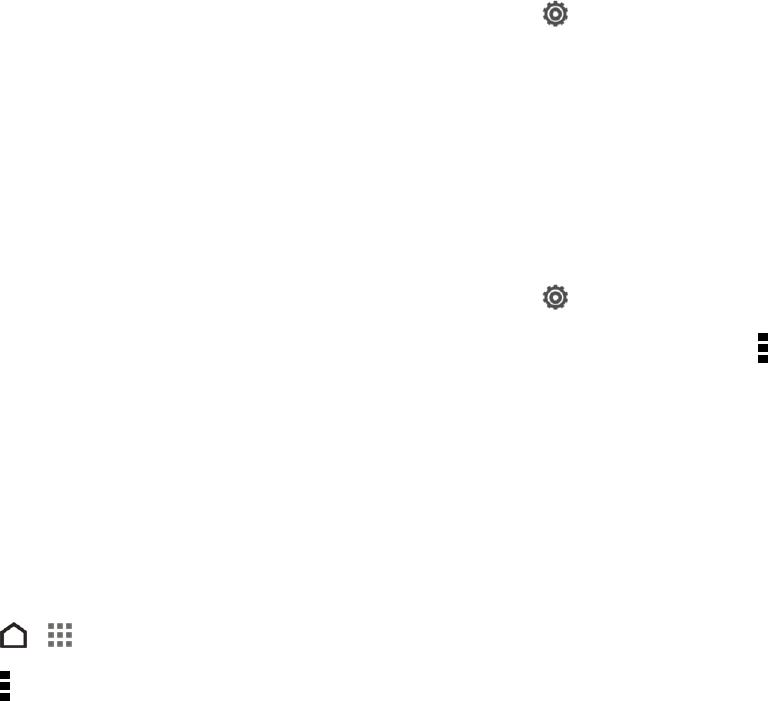
Tools and Calendar 169
Prepare for a Phone Update
You can update your phone’s software using the System updates settings. Updating your phone
firmware will erase all user data from your phone. You must back up all critical information before
updating your phone firmware.
Note: Updating your phone firmware may not permanently erase all data from your phone,
including personal information.
Back Up All Data Prior to Update
To back up your Gmail information:
1.
With two fingers, swipe down from the status bar, and then touch > Accounts & sync.
2. Do any of the following:
l Turn on the Auto-sync option. When Auto-sync is on, Gmail email, Calendar, and Contacts
automatically synchronize whenever a change is made.
l Touch Google, select the Google account you want to back up, and then select the items
you want to synchronize.
To back up your Exchange ActiveSync information:
1.
With two fingers, swipe down from the status bar, and then touch > Accounts & sync.
2.
Touch Exchange ActiveSync, select the account you want to synchronize, and then touch >
Sync now.
To back up stored text messages:
n See Back Up and Restore Your Text Messages.
To back up your Google applications:
Applications you’ve purchased from Google Play are reloaded remotely and can be re-installed after
the update is applied. After the update, make sure that you add your Google Account on the phone.
1.
Touch > > Play Store.
2.
Touch > My Apps.
3. Scroll through the list of previously downloaded Google applications and choose those you wish to
reinstall.
4. Follow the onscreen instructions.