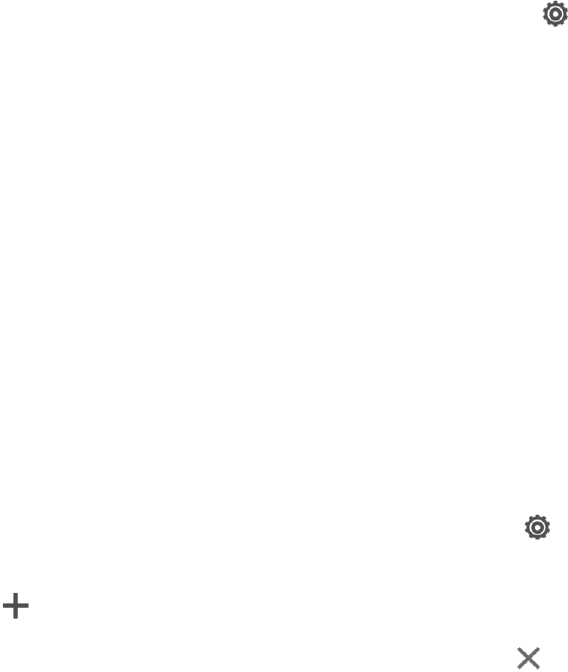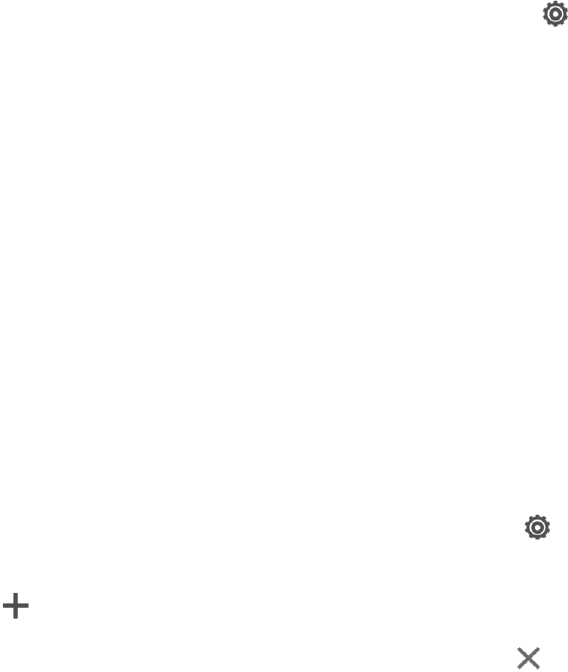
Phone Basics 28
Customize the Home Screen
Your phone allows you to change the wallpaper, add or remove home screen panels, and add
shortcuts, folders, and widgets at any time.
Change the Wallpaper
Changing the phone’s display screen wallpaper with a preset wallpaper or your favorite photo is a
quick and easy way to change the feel of your phone and give it a fresh look. Browse the collection
of wallpapers included in your phone or choose from photos that you have taken with the camera.
You can also change to an animated wallpaper.
1.
With two fingers, swipe down from the status bar, and then touch > Personalize > Wallpaper.
2. Select from the following:
l HTC wallpapers. Choose a preset image, and then touch Preview.
l Live wallpapers. Choose a preset animated wallpaper, and then touch Preview. If the
animated wallpaper you chose can be customized, touch Settings.
l Computer photos. Use the HTC Get Started service to choose a photo from your computer
and use it as a wallpaper on your phone.
l Gallery. Choose an existing photo and crop it.
l ID wallpapers. Choose a wallpaper from an installed ID pack.
3. Touch Done or Apply.
Add a Home Screen Panel
Add a Home screen if you have more widgets, apps, and shortcuts that you want to access right away.
1.
With two fingers, swipe down from the status bar, and then touch > Personalize > Customize
home screen.
2.
Touch . A new Home screen appears. You can start adding widgets, apps, and shortcuts.
To remove a panel, touch and hold a thumbnail and then drag it to .
Customize the Launch Bar
The launch bar on your Home screen gives you one-touch access to commonly used apps. You can
replace the apps on the launch bar with other apps that you often use.