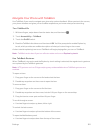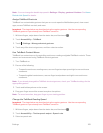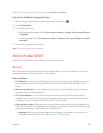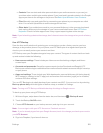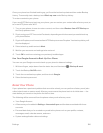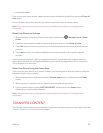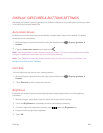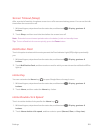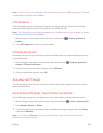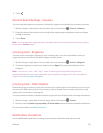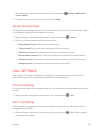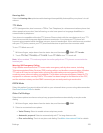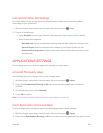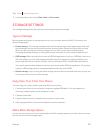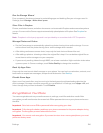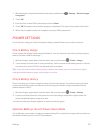Settings 190
Note: You can also use this setting to select a double-tap speed for TalkBack gestures. For details,
see Navigate Your Phone with TalkBack.
HTC Gestures
Select this option to allow other apps to recognize the 3-finger gesture. Otherwise, the 3-finger
gesture will only output the screen to the optional HTC Media Link HD.
Note: The 3-finger gesture may not be available when TalkBack gestures are enabled. For details,
see Navigate Your Phone with TalkBack.
1.
With two fingers, swipe down from the status bar, and then touch > Display, gestures &
buttons.
2. Touch HTC gestures to select or clear this option.
Calibrate the Screen
Recalibrate the screen if you feel that the screen orientation does not respond properly to the way
you hold the phone.
1.
With two fingers, swipe down from the status bar, and then touch > Display, gestures &
buttons > G-Sensor calibration.
2. Place the phone on a flat surface, and then touch Calibrate.
3. After the recalibration process, touch OK.
SOUND SETTINGS
The Sound settings menu lets you control your phone’s audio, from ringtones and alerts to touch
tones and notifications.
General Sound Settings - Sound Profile and Vibrate
Use the following settings for such features as silent mode, vibrate, and overall phone volume.
1.
With two fingers, swipe down from the status bar, and then touch > Sound > Sound profile.
2. Select Normal, Vibrate, or Silent.
3. To set your phone to always vibrate for calls in addition to any ringer settings, select the Vibrate
option below Volumes.
Note: If you selected Vibrate as your sound profile (step 2), your phone will vibrate for all
notifications and incoming calls.