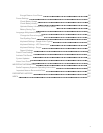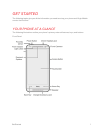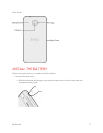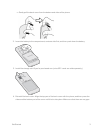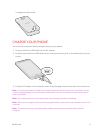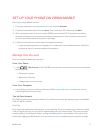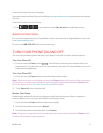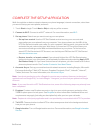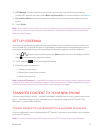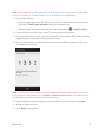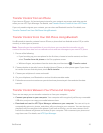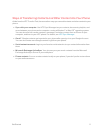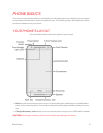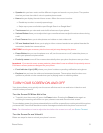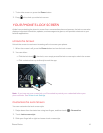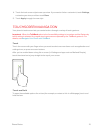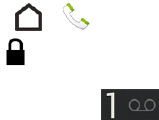
Get Started 8
8. HTC Backup. To make it easier for you to back up and restore content from your phone to
another HTC phone in the future, select Back up phone daily. For more information, see Backup.
9. Personalize & Secure. Give your new phone a name or set up a screen lock to help secure your
phone.
10. Touch Finish.
Note: Some features that need to connect to the Internet such as location-based services and auto-
sync of your online accounts may incur extra data fees. To avoid incurring data fees, disable these
features under Settings.
SET UP VOICEMAIL
Your phone automatically transfers all unanswered calls to your voicemail, even if your phone is in
use or turned off. You should set up your Virgin Mobile voicemail and personal greeting as soon as
your phone is activated. Always use a password to help protect against unauthorized access.
1.
Touch > . (If your screen is locked, press the Power button to turn on the display and then
drag or the clock up to unlock the screen.)
2.
Touch and hold to dial your voicemail number.
3. Follow the system prompts to:
l Create your password.
l Record your name announcement.
l Record your greeting.
Note: Voicemail Password – Virgin Mobile strongly recommends that you create a password when
setting up your voicemail to help protect against unauthorized access. Without a password, anyone
who has access to your phone is able to access your voicemail messages.
TRANSFER CONTENT TO YOUR NEW PHONE
You can easily transfer content — contacts, messages, calendar events, music, photos, videos, and
more — from other phones or your computer to your new phone using the HTC Transfer Tool,
Bluetooth
®
, or direct USB connection.
Transfer Content from an Android Phone with Data Connection
On your old Android™ phone, download the HTC Transfer Tool and use it to transfer your content to
your new HTC phone.
Note: You need Android version 2.3 or later to use the HTC Transfer Tool on your old phone.