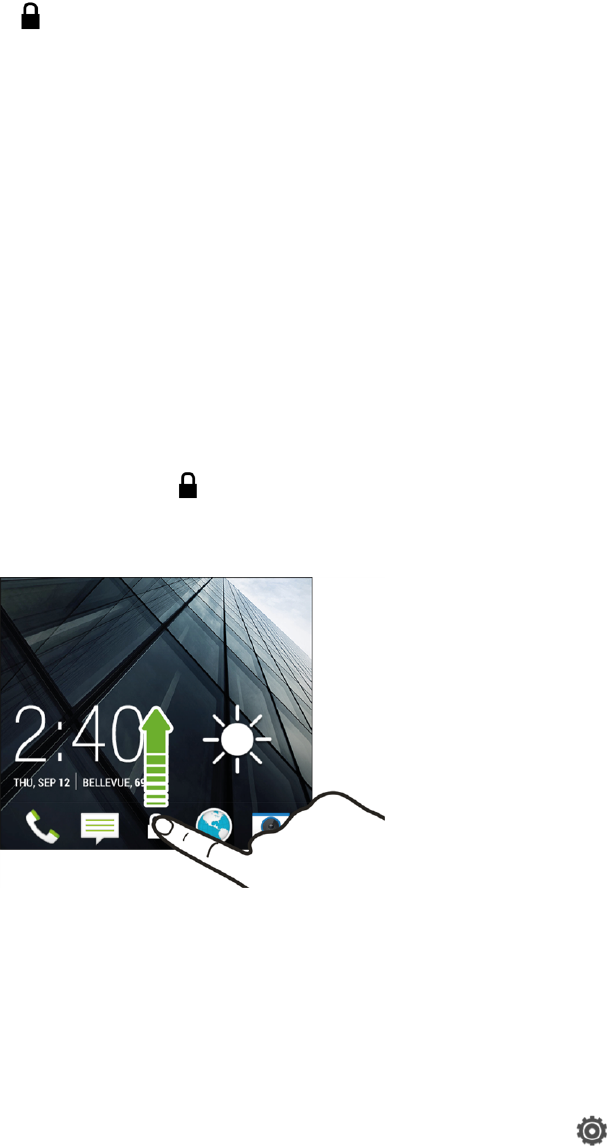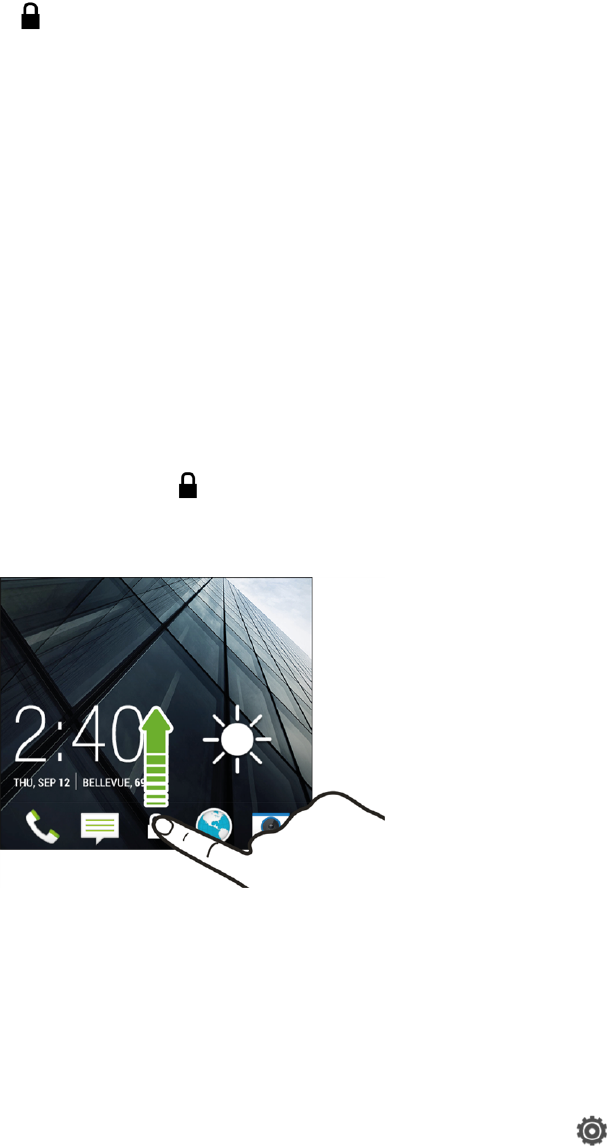
Phone Basics 14
1. To turn the screen on, press the Power button.
2.
Drag or the clock up on the lock screen.
YOUR PHONE’S LOCK SCREEN
Aside from protecting the phone’s screen from unwanted touches and presses, the lock screen also
displays important information, updates, and messages at a glance, and provides shortcuts to your
favorite applications.
Unlock the Screen
Unlock the screen to receive an incoming call or to access your phone.
1. When the screen is off, press the Power button to show the lock screen.
2. You can either:
l
Flick the lock icon ( ), the clock, or an empty area of the lock screen up to unlock the screen.
l Flick a shortcut icon up to directly launch the app.
Note: If you have set up a screen lock, you’ll be asked to provide your credentials before your
phone unlocks. See Screen Lock Settings.
Customize the Lock Screen
You can customize the lock screen style.
1.
Swipe down from the status bar using two fingers, and then touch > Personalize.
2. Touch Lock screen style.
3. Slide your finger left or right to choose a lock screen style.