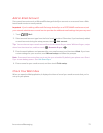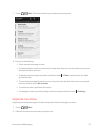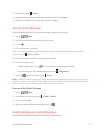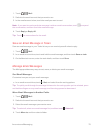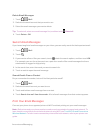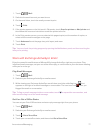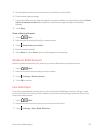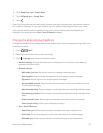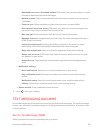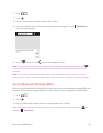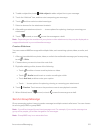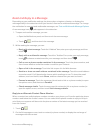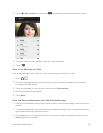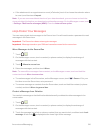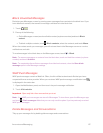Accounts and Messaging 80
o
Download past mail or Download options (POP email): Set how many days or number
of emails to download past email messages.
o
Refresh on open: Select to automatically download email messages when you open an
email folder.
o
Folder to sync: Select the folder to synchronize whenever you launch Mail.
o
Sync deleted items from server (POP email only): Select to remove messages from
your phone when they're deleted from the mail server.
o
Mail size limit: Set the maximum email file size for incoming messages.
o
Message format (Exchange ActiveSync email only): Set email messages to display in
HTML or plain text format.
o
Include file attachment (Exchange ActiveSync email only): Set the size of email
attachments that will be automatically downloaded with email messages.
o
Reply with original text: Select to include the original email text when replying.
o
Delete mail on server (POP email only): Select to remove mail from the server when
you delete it on your phone.
o
Always bcc me: Select to always send yourself a copy of all email messages that you
send.
l Notification settings
o
Email notifications: Select to turn on email notifications on your phone.
o
Play notification sound: Set the phone to play a sound when a new email message
arrives.
o
Notification sound: Select the sound to play when a new email message arrives.
o
Vibrate: Set the phone to vibrate when a new email message arrives.
l Delete account: Touch to delete the email account.
4.
Touch to save your changes.
TEXT MESSAGING AND MMS
Use the Messages app to compose and send text and multimedia messages. On the All messages
screen, your sent and received messages are neatly grouped into conversations, by contact name
or phone number.
Send a Text Message (SMS)
Quickly compose and send text messages on your phone.