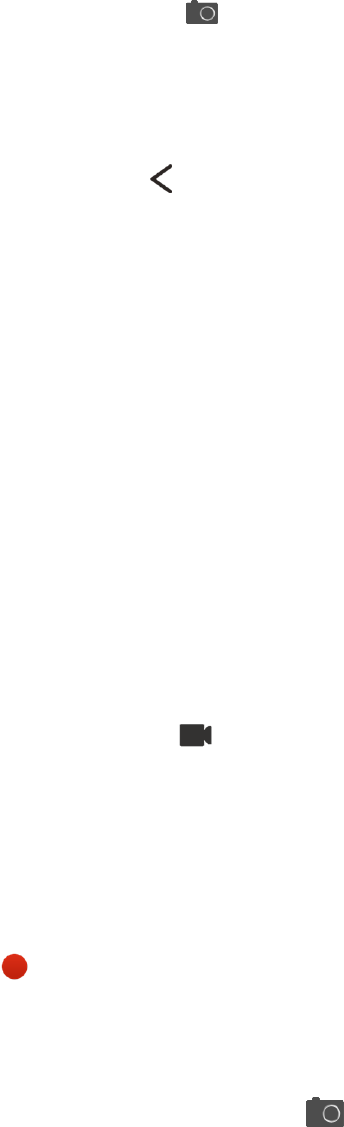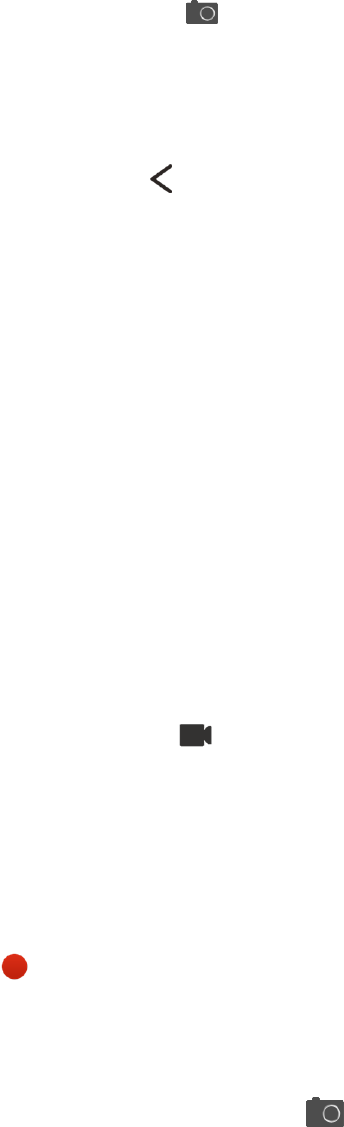
Camera and Video 129
1.
On the Viewfinder screen, just touch and hold . The camera takes up to 20 consecutive shots of
your subject.
2. After taking the shots, do any of the following:
l To keep just one photo, select the photo that you like the most, and then touch Best shot.
l
To save the photos as a batch, touch .
Tip: To get creative with your photos, open and edit them in the Gallery app. Additional editing
features are available for a batch of continuous shots, such as Sequence Shot, Always Smile, and
Object Removal.
Take a Self Portrait
No one around to take your photo? Switch to the front camera and take a self-portrait shot.
1. Pull the Viewfinder screen’s top or bottom edge in landscape view.
Tip: In portrait view, you can pull from the left or right edge to switch to the front camera.
2. Touch anywhere on the screen to start the timer. The camera takes a photo after the countdown.
Record a Video
Capture high-definition video clips that you can later share or create into movies.
1. Open Camera from the lock screen or Home screen.
2.
When you’re ready to start recording, touch .
3. While recording, you can:
l Freely zoom in or out.
l Change focus to a different subject or area by just touching it on the Viewfinder screen.
l Touch the flash icon to turn the flash on or off.
4.
To stop recording, touch .
Take a Photo While Recording a Video (VideoPic®)
Note: Make sure that you’re in Normal scene to use this feature.
n
While you’re recording video using the main camera, touch to capture a still shot of your
subject.
Turn Off Auto Focus
Note: You can only turn off auto focus before you start recording with the main camera.