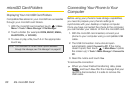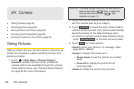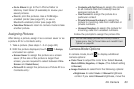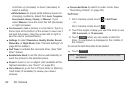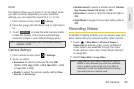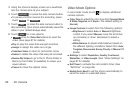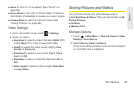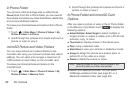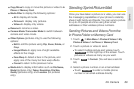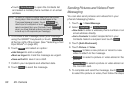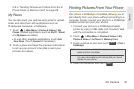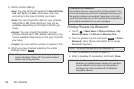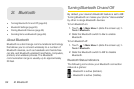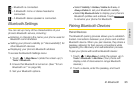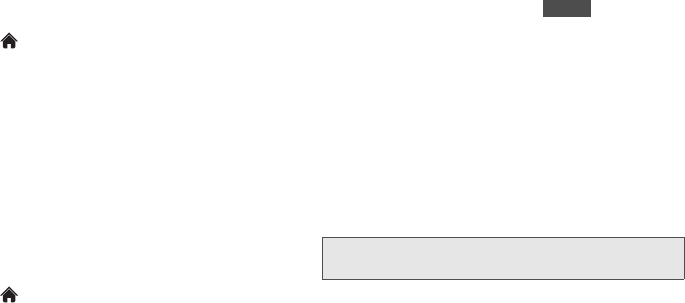
88 2H. Camera
In Phone Folder
Your phone’s internal storage area is called the In
Phone folder. From the In Phone folder, you can view all
the pictures and videos you have stored there, delete files,
and access additional options.
To review your stored pictures and videos in the In Phone
folder:
1. Touch > Main Menu > Photos & Videos > My
Photos & Videos > In Phone.
2. Scroll through the pictures and videos and touch a
picture or video to view it.
microSD Picture and Video Folders
You can save pictures and videos directly to the
microSD card using your phone’s pictures and videos
settings. You can store and manage a maximum of
1,000 pictures in each folder on the microSD card.
To review your stored pictures and videos on the
microSD card:
1. Touch > Main Menu > Photos & Videos > My
Photos & Videos > Memory Card.
2. Scroll through the pictures and videos and touch a
picture or video to view it.
In Phone Folder and microSD Card
Options
After you open a picture or video in the In Phone folder
or the Memory Card folder, touch to display the
following options:
ⅷ Select Multiple/ Select Single to select multiple or
single pictures or videos to delete, print (.JPG format
pictures), copy, or move.
ⅷ Thumbnail to display pictures in thumbnail view.
ⅷ Play to play a selected video.
ⅷ Slide Show to view your pictures in slideshow mode.
ⅷ Assign to assign the picture as a screen saver or
picture ID, or the video as a ringer.
ⅷ Delete to delete the picture or video.
ⅷ Print to print selected pictures. You can use a
PictBridge-enabled printer (see page 91) or a
Bluetooth-enabled printer (see page 92).
Note: Deleting pictures will free up memory space in your
phone to enable you to take more pictures.
More