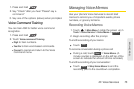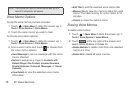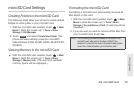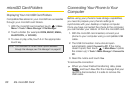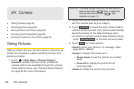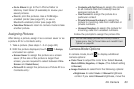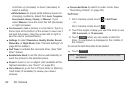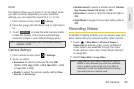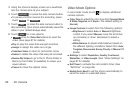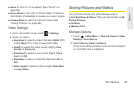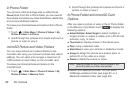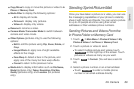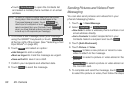2H. Camera 83
Camera
Ⅲ Go to Album to go to the In Phone folder or
Memory Card folder (if available) to review your
saved pictures.
Ⅲ Print to print the pictures. Use a PictBridge-
enabled printer (see page 91), or use a
Bluetooth-enabled printer (see page 92).
Ⅲ Take New Picture to return to camera mode to take
another picture.
Assigning Pictures
After taking a picture, assign it as a screen saver or as
a picture ID for a Contacts entry.
1. Take a picture. (See steps 1–3 on page 82.)
2. With the picture displayed, touch > Assign,
and select an option.
Ⅲ Screen Saver to assign the picture as a screen
saver. (If the size of the picture is larger than
screen, you are required to select between
Fit to
Screen and Select Area.)
Ⅲ Picture ID to assign the picture as a Picture ID to a
Contacts entry:
● Contacts with No Picture to assign the picture
to all contacts that don’t already have an
assigned picture ID
● One Contact to assign the picture to a
particular contact
● Private/Unknown Numbers to assign the
picture to incoming calls from restricted or
private numbers.
● Unsaved Numbers to assign the picture for
incoming calls from unsaved numbers.
Follow the prompts to assign the picture IDs.
Camera Mode Options
In camera mode, touch to display additional
camera options:
ⅷ Color Tone to adjust the color tone. Select Normal,
Black & White, Negative, or Sepia. (The default setting
is
Normal.)
ⅷ Image Controls to select from the following options:
Ⅲ Brightness to select Auto or Manual brightness
control. If you select
Manual brightness, move the
More
Tip: You can also assign pictures from the My Photos &
Videos menu. See “In Phone Folder and microSD Card
Options” on page 88.