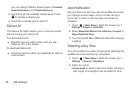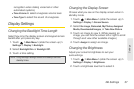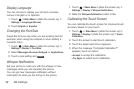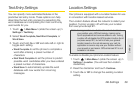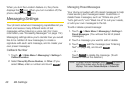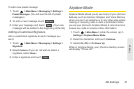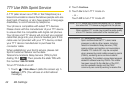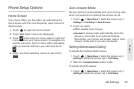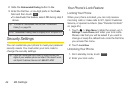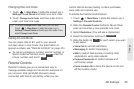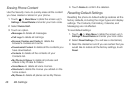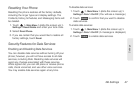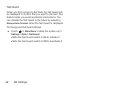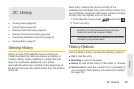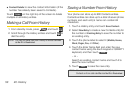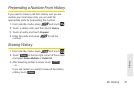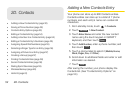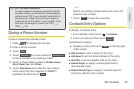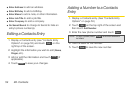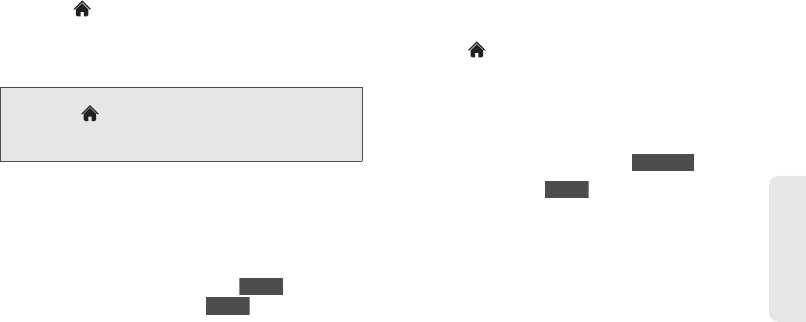
2B. Settings 45
Settings
Changing the Lock Code
1. Touch > Main Menu > (slide the screen up) >
Settings > Lock Phone and enter your lock code.
2. Touch Change Lock Code, and then enter and re-
enter your new lock code.
Calling in Lock Mode
You can place calls to 911 and to your special
numbers when in lock mode. (For information on
special numbers, see “Parental Controls” on page 45.)
ᮣ To call an emergency number, special number, or
Sprint Customer Service, touch , enter the
phone number, and touch .
Parental Controls
Parental Controls give you a convenient way to
manage wireless usage and access for everyone on
your account. Kids get stylish phones to keep
connected with friends and family, while you can
control Internet access, texting, content purchases,
voice calls and camera use.
To activate the Parental Control feature:
1. Touch > Main Menu > (slide the screen up) >
Settings > Parental Controls.
2. Slide the Parental Control button to On and then
enter and re-enter a new parental lock code.
3. Select Restriction. (You will see a disclaimer.)
4. Read the disclaimer and touch .
5. Slide the button to for each option you want
to set below:
Ⅲ Voice Call to set call restrictions.
Ⅲ Messaging to restrict messaging.
Ⅲ Web to restrict Web access, including other
applications using data network.
Ⅲ Camera/Camcorder to restrict camera and
camcorder usage.
Ⅲ Force Location On to force the phone not to turn
off the location mode.
Tip: To access Change Lock Code menu, you can also
Touch
> Main Menu > (slide the screen up) >
Settings > Reset/Delete
and enter your lock code. Then,
select
Change Lock Code.
Dialer
Talk
Continue
On