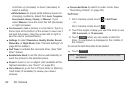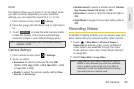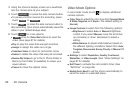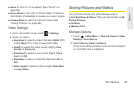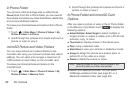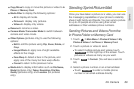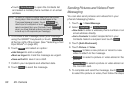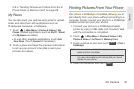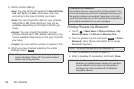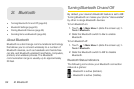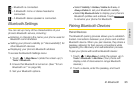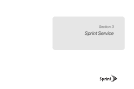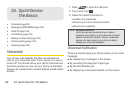92 2H. Camera
5.
Set the printer settings.
Ⅲ Size: You can set the print size from Default Printer,
4x6, 5x7, 8x10, or Letter. (Print sizes may vary
according to the type of printer you have.)
Ⅲ Date: You can imprint the date on your pictures.
Select
On or Off. (Date stamping may not be
available depending on the type of printer you
have.)
Ⅲ Border: You can imprint the border on your
pictures. Select
On or Off. (Border stamping may
not be available depending on the type of printer
you have.)
Ⅲ Copies: You can set the number of copies (1-20).
6. When you have finished selecting the printer
settings, select .
Printing Pictures Via Bluetooth
1. Touch > Main Menu > Photos & Videos > My
Photos & Videos > In Phone or Memory Card.
2. Touch a picture to print and touch > Print >
Bluetooth. (Your phone will search for in-range
Bluetooth devices.)
3. Touch a Bluetooth printer to select it.
4. Enter a passkey (if necessary) and touch Done.
Note: While you are connected to the printer, your phone’s
screen will display “Phone Off.” You cannot make or
receive calls during this time.
Print
PictBridge Error Messages –
From time to time you may encounter printing problems. Your
phone will display any printer error messages informing you of
the specific problems encountered. Please refer to the user’s
guide that came with your printer for descriptions, explanations,
and possible resolutions for any error messages.
Note: The device may ask you to turn Bluetooth on.
Note: Due to different specifications and features of other
Bluetooth-compatible devices, display and operations
may be different, and functions such as transfer or
exchange may not be possible with all Bluetooth-
compatible devices.
More