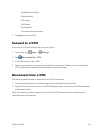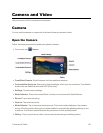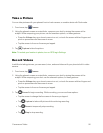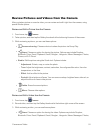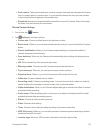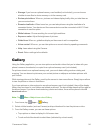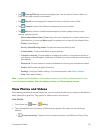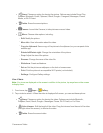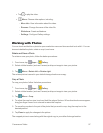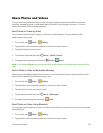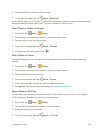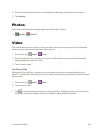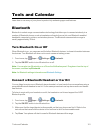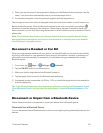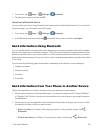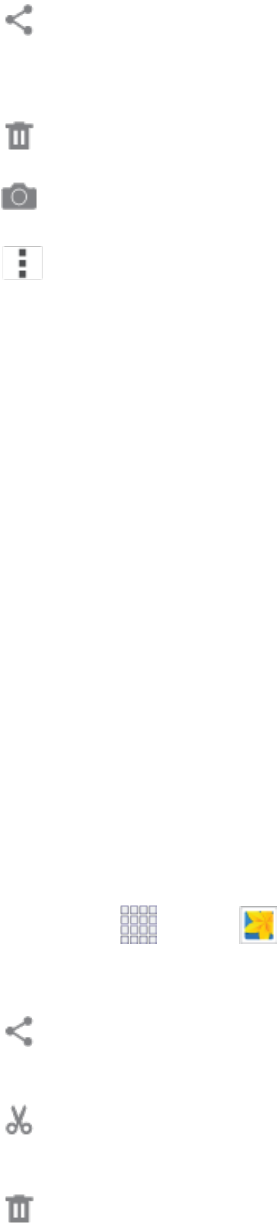
Camera and Video 96
l
Share:Chooseanoptionforsharingthepicture.OptionsmayincludeGroupPlay,
Dropbox,Bluetooth,Email,Flipboard,Gmail,Google+,Hangouts,Messages,Picasa,
Memo,orWi-FiDirect.
l
Delete:Erasethecurrentpicture.
l
Camera:LaunchtheCamera,totakepicturesorrecordvideo.
l
Menu:Chooseotheroptions,including:
o
Edit:Modifythepicture.
o
More info:Viewinformationaboutthevideo.
o
Copy to clipboard:Saveacopyofthepicturetotheclipboard,soyoucanpasteitinto
anotherapp.
o
Rotate left/Rotate right:Changetheorientationofthepicture.
o
Crop:Adjustthesizeofthepicture.
o
Rename:Changethenameofthevideofile.
o
Slideshow:Createaslideshow.
o
Set as:Setthepictureaswallpaperonthelockorhomescreen.
o
Print:PrintthepicturetoacompatibleWi-Fiprinter(notincluded).
o
Settings:ConfigureGallerysettings.
ViewVideos
Note:Ifnoiconsaredisplayedonthescreeninadditiontothepicture,tapanywhereonthescreen
todisplaythem.
1.
Fromhome,tap Apps> Gallery.
2. Tapavideotoselectit.Whenthevideoisdisplayedfull-screen,youcanusetheseoptions:
l
Share:Chooseanoptionforsharingthevideo.OptionsmayincludeBluetooth,
Dropbox,Email,Gmail,Google+,Messages,Picasa,Wi-FiDirect,orYouTube.
l
Video trimmer:Editthelengthofthevideo.Dragthetrimmerfromtheendofthevideo
(therightsideofthescreen),toshortenthevideo.
l
Delete:Erasethecurrentvideo.