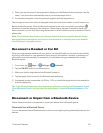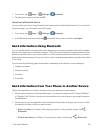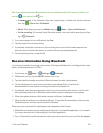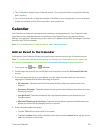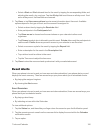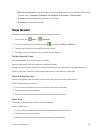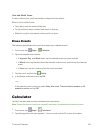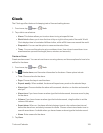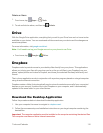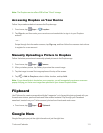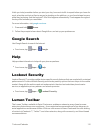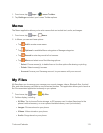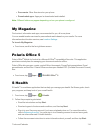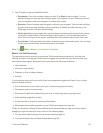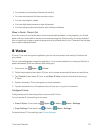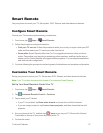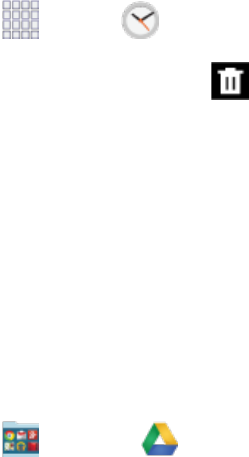
Tools and Calendar 110
DeleteanAlarm
1.
Fromhome,tap Apps> Clock.
2.
Touchandholdanalarm,andthentap Delete.
Drive
WiththeGoogleDriveapplication,everythingthatyouaddtoyourDrivefromworkorhomeisalso
availableonyourdevice.Youcancreateandeditdocumentsonyourdeviceandthechangesare
savedeverywhere.
Formoreinformation,visitgoogle.com/drive/.
Note:You’llneedtosetupyourGoogleaccountonyourphonetouseDrive.
n
Fromhome,tap Google> Drive.
Dropbox
Dropboxworkstoprovideaccesstoyourdesktopfilesdirectlyfromyourphone.Thisapplications
allowsyoutobringyourfileswithyouwhenyou'reonthego,editfilesinyourDropboxfromyour
phone,uploadphotosandvideostoDropbox,andshareyourselectedfilesfreelywithfamilyand
friends.
Thein-phoneapplicationworksinconjunctionwithapartnerprogramplacedonatargetcomputer
usinganactiveInternetconnection.
Dropboxcreatesafolderthatautomaticallysynchronizesitscontentsacrossallofyourconnected
devicesonyouraccount.UpdateafiletoyourDropboxonyourcomputer,andit’sautomatically
updatedtothesamefolderonyourotherdevices.
Download the Desktop Application
Followtheproceduresbelowtodownloadthedesktopapplication.
1. Useyourcomputer’sbrowsertonavigateto:dropbox.com/.
2. Followtheonscreensetupandinstallationinstructionsonyourtargetcomputercontainingthe
desiredfiles.
Important: Thecomputerapplicationmustbeinstalledonthecomputercontainingthedesiredfiles.
ThiscomputermusthaveanactiveInternetconnection.