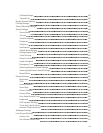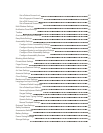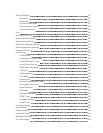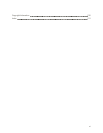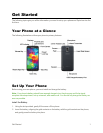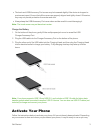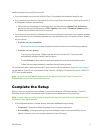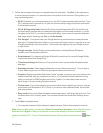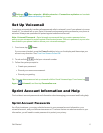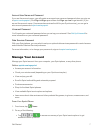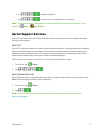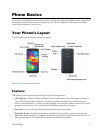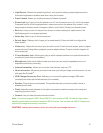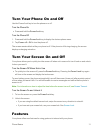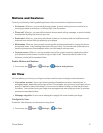Get Started 5
2. Followtheonscreeninstructionstocompletesetupforeachtopic.TapNext,ortherightarrow,
tomovethroughthesteps.Youcanskipoptionstocontinuetothenextone.Duringsetup,you
mayseetheseoptions:
l Wi-Fi:Bydefault,yourphonepromptsyoutouseWi-Fiwhenaccessingdataservices.Tapa
Wi-Fiaccesspointtoconnecttoit,oryoucancontinuesetupusingyourphone’sconnection
tothewirelessnetwork.
l EULA & Diagnostic Data:ReadtheEndUserLicenseAgreement(EULA)andthentap
thecheckboxtoconfirmthatyouunderstandandagreetoittermsandconditions.Ifyoudo
notagreetotheEULA,youcannotcontinuewithsetup.Ifyouconsenttoprovidediagnostic
andusagedatatoSamsung,tapYes,ortapNo thanks.
l Got Google?:YourphoneusesyourGoogleaccounttoprovideaccesstomanyfeatures
andapps.CompletethestepstosignintoyourcurrentGoogleaccount,orsignupforanew
Googleaccountrightfromyourphone.YoucanalsoskipsigningintoyourGoogleaccount,
orsigninlater.
l Google services:SelectGoogleservicepreferences,includingBackup&Restore,
LocationandCommunicationoptions.
l Entertainment:YoucansetupGoogleWalletwithacreditcardtousewithGoogleWallet
topurchaseitemsfromGooglePlay.
l This phone belongs to:EnteryourFirstandLastname,topersonalizeGooglefeatures
andapps.
l Samsung account:SomeappsandfeaturesuseyourSamsungaccount.Youcansignin
toyourSamsungaccount,orfollowthepromptstocreateanewaccount.
l Dropbox: DropboxprovidesWeb-based“cloud”storage,soyoucansaveyourpicturesand
videostotheWeb,andanycomputersyoulinkto.IfyoucreateaDropboxaccountduring
setup,youcangeta50GBDropboxaccountfor2years.Youcancreateanewaccount
here,orsignintoyourexistingDropboxaccount.
l Device name:Yourdevicenameishowyouandotherdevicesidentifyyourphone,suchas
whensharingviaBluetoothorWi-FiDirect.Ifyouwanttouseadifferentname,tapthefield
andenteraname.
l Easy mode:Easymodeoffersasimplerhomescreenlayout,withlargertextandicons.Tap
thecheckboxtoturnonEasymode.YoucanalsochooseEasymodefromSettingsatany
time.
3. TapFinishtocompletesetup.
l Youmayseeaseriesofinformationalorupdatescreens.Followthepromptstocontinue.
Note:Duringoraftersetup,youmayseeaSprintConnections Optimizer notice.Readthenotice
andthentouchI Agree toallowyourphonetoconnectautomaticallytothebestavailabledata
network,includingWi-Fi.ToturnConnectionsOptimizeroffatanytime,fromhometouch Apps
>