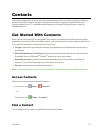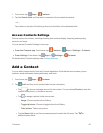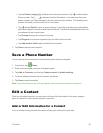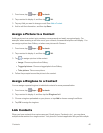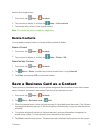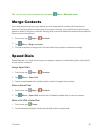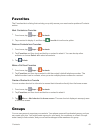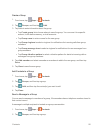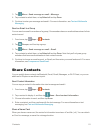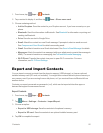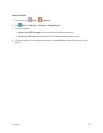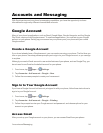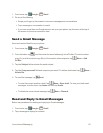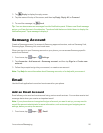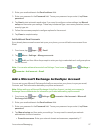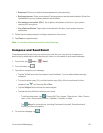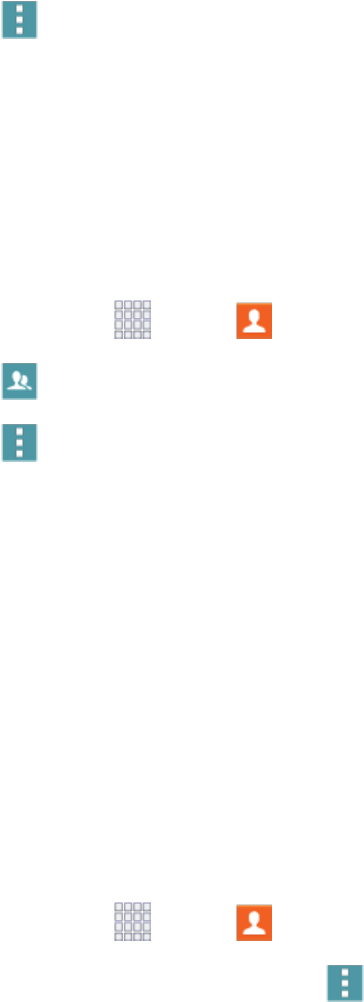
Contacts 51
3.
Tap Menu>Send message or email>Message.
4. Tapcontactstoselectthem,ortapSelect allandtapDone.
5. Continuetoenteryourmessageandsendit.Formoreinformation,seeTextandMultimedia
Messaging.
SendanEmailtoaGroup
Youcansendanemailtomembersofagroup,ifthemembershaveanemailaddressstoredintheir
contactrecord.
1.
Fromhome,tap Apps > Contacts.
2.
Tap Groups,andthentapagroup.
3.
Tap Menu>Send message or email>Email.
4. Tapcontactstoselectthem,ortapSelect allandtapDone.Notethatyou’llonlyseegroup
membersthathaveemailaddressesintheircontactrecords.
5. Continuetochooseanemailaccount,orGmail,andthenenteryouremailandsendit.Formore
information,seeComposeandSendEmail.
Share Contacts
YoucanquicklysharecontactsviaBluetooth,Email,Gmail,Messages,orWi-FiDirect,oryoucan
addthemtoDropboxorsendthemtoprint.
SendContactInformation
Youcancopyacontact’sinformationintoatextmessageandsendit.
1.
Fromhome,tap Apps > Contacts.
2.
Tapacontacttodisplayit,andthentap Menu>Send contact information.
3. Chooseinformationtosend,andthentapDone.
4. Enterarecipient,andthencontinuewiththetextmessage.Formoreinformationontext
messaging,seeTextandMultimediaMessaging.
ShareaNameCard
Whenyoushareanamecard,thecontact’sinformationissentasavCardfile(.vcf).Youcanattach
avCardtoamessage,orsaveittoastoragelocation.