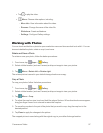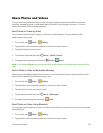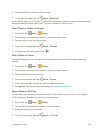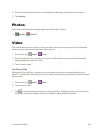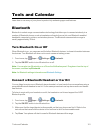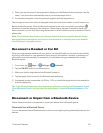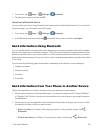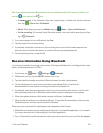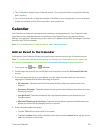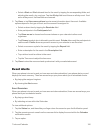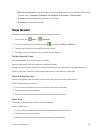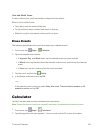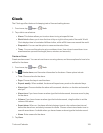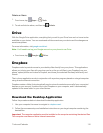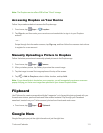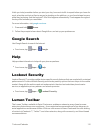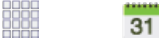
Tools and Calendar 105
n ThevCalendarisaddedtoyourCalendarevents.(FormoreinformationonusingtheCalendar,
seeCalendar.)
n ForavCardcontactfile,iftherearemultiplevCardfilesonyourstoragecard,youcanchooseto
importone,several,orallofthosecontactstoyourcontactslist.
Calendar
UseCalendartocreateandmanageevents,meetings,andappointments.YourCalendarhelps
organizeyourtimeandremindsyouofimportantevents.Dependingonyoursynchronization
settings,yourphone’sCalendarstaysinsyncwithyourCalendarontheWeb,ExchangeActiveSync
calendar,andOutlookcalendar.
Note:ForinformationaboutCalendaroptions,seeCalendarSettings.
Add an Event to the Calendar
AddeventstoyourCalendartohelpyouorganizeyourtimeandremindyouofimportantevents.
Note:TosynchronizecalendareventsamongyourGoogleandCorporateaccounts,makesure
theyarebeingmanagedbyyourphone.SeeAccountsandMessagingformoreinformation.
1.
Fromhome,tap Apps> Calendar.
2. Double-tapadaytowhichyouwouldliketoaddaneventtorevealtheAdd event/Add task
screen.
3. Ifyouhaveaccountssetuponyourphone,youcanassigntheneweventtoanaccountby
tappingtheCalendarfieldandthenselectinganaccount.
l My calendar:Calendarentriesthatarestoredlocallyonthephoneandnotpartofan
account.
l Samsung Calendar:Calendarentriesthataresynchronizedbetweenyourphoneandyour
Samsungaccount.
l Google/Gmail:Calendarentriesthataresynchronizedbetweenyourphoneandyour
Googleaccount.
l Microsoft Exchange ActiveSync:Calendarentriesthataresynchronizedbetweenyour
phoneandaMicrosoftExchangeActiveSyncaccount.
4. Enterinformationabouttheevent:
l TaptheTitlefieldandenteratitlefortheevent.
l TaptheLocationfieldtoenteralocationfortheeventintheLocationfieldortaptheiconto
selectthelocationontheamap.