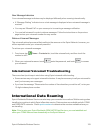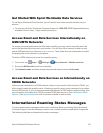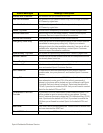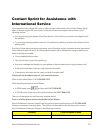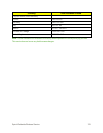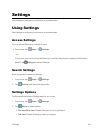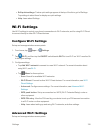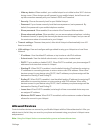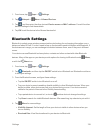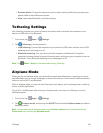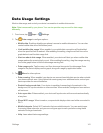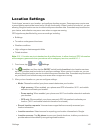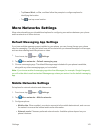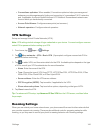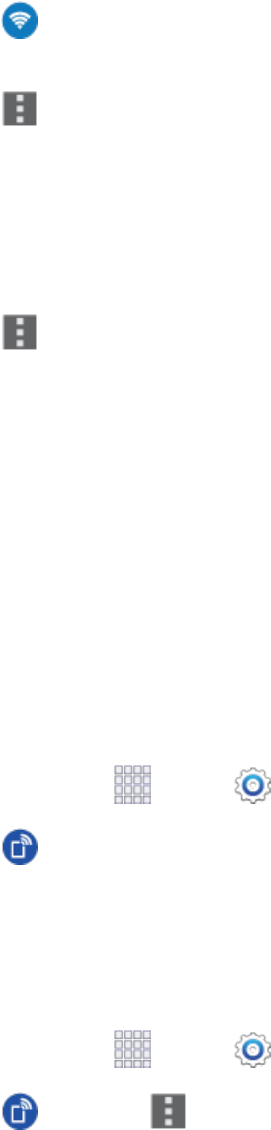
Settings 137
2.
Tap Wi-Fi,andthentaptheON/OFFswitchbesideWi-FitoturnWi-Fion.Wi-Fimustbeon
toconfigureWi-FiDirectsettings.
3.
Tap Menu >Wi-Fi Direct.YourdeviceautomaticallyscansfornearbyWi-FiDirect
devices,oryoucantapScantostartscanning.
4. Afterscanningfordevices,selectadevice,andthenfollowthepromptstocompletethe
connection.
–or–
Tap Menu >Multi connecttoscanfordevicesthatsupportmulticonnect.Selectthe
devicesandfollowthepromptstoestablishtheconnections.
Hotspot Settings
UsetheHotspotfeaturetoshareyourphone’sdataconnectionwithotherdevicesviaWi-Fi.
Note:UsingtheHotspotfeatureconsumesbatterypowerandusesdataservices.
Turn Hotspot On or Off
Toconservebatterylife,turnHotspotonwhenyouneeditandturnitoffwhenyou’refinished.You
cancontrolHotspotfromSettings.
1.
Fromhome,tap Apps> Settings.
2.
Tap Hotspot,andthentaptheON/OFFswitchbesideHotspottoturnHotspotonoroff.
Configure Hotspot
SetupHotspottoyourpreferences.
1.
Fromhome,tap Apps> Settings.
2.
Tap Hotspot> Menutosettheseoptions:
l Configure:
o
Network SSID:Viewandchangethenameofyourmobilehotspot.