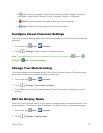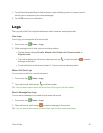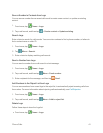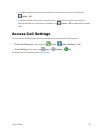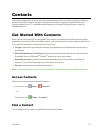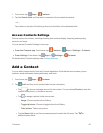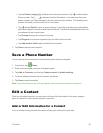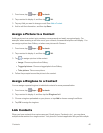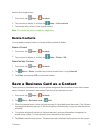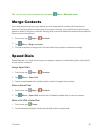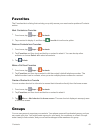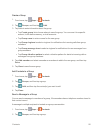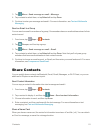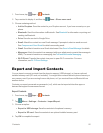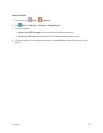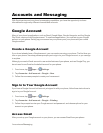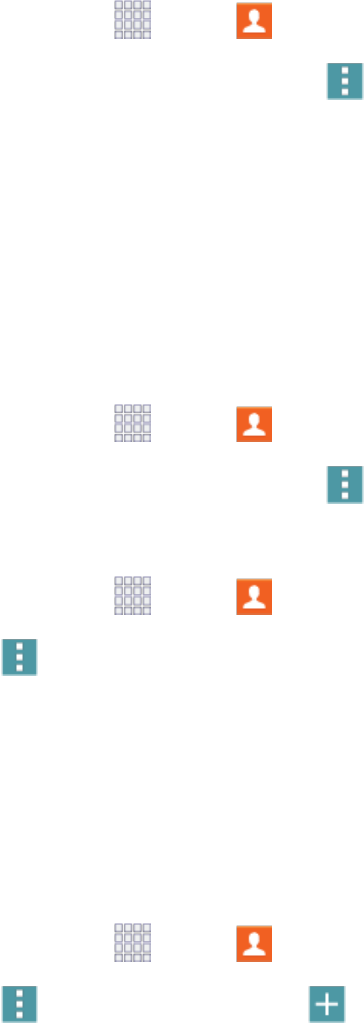
Contacts 47
entriesintoasinglecontact.
1.
Fromhome,tap Apps > Contacts.
2.
Tapacontacttodisplayit,andthentap Menu>Link contacts.
3. Tapanotherentrytolinkittotheoriginalcontact.
Note:Youcanlinkuptofivecontactsinasingleentry.
Delete Contacts
Youcandeleteasinglecontact,orchoosemultiplecontactstodelete.
DeleteaContact
1.
Fromhome,tap Apps > Contacts.
2.
Tapacontacttodisplayit,andthentap Menu>Delete>OK.
DeleteMultipleContacts
1.
Fromhome,tap Apps > Contacts.
2.
Tap Menu>Delete,andthentapcontactstoselectthem,ortapSelect all.
3. TapDone,andthentapOKtoconfirmthedeletion.
Save a Business Card as a Contact
Takeapictureofabusinesscard,andyourphonerecognizestheinformationtosavethebusiness
cardinContacts,andcreateanewcontactfromtheinfoonthebusinesscard.
1.
Fromhome,tap Apps > Contacts.
2.
Tap Menu>Business cards > Add.
3. Whenthecameraopens,centerthebusinesscardintheguidelinesonthescreen.IftheCamera
canrecognizethebusinesscard,itwilltakethepictureautomatically,oryoucantakethepicture
manually.
4. Yourphoneanalyzesthepictureofthebusinesscard,andusesinformationitrecognizesto
createanewcontact.Youcanalsoaddmoreinformationtothecontact.
5. TapSavetosavethenewcontact.Thebusinesscardisdisplayedasthepictureforthecontact.