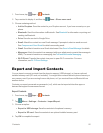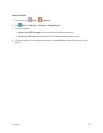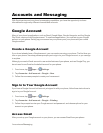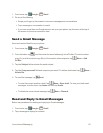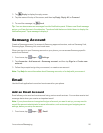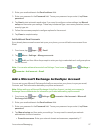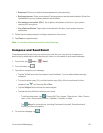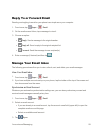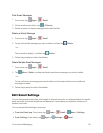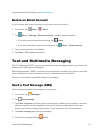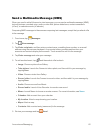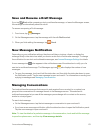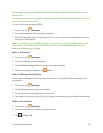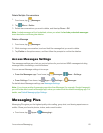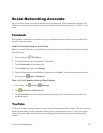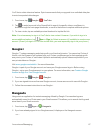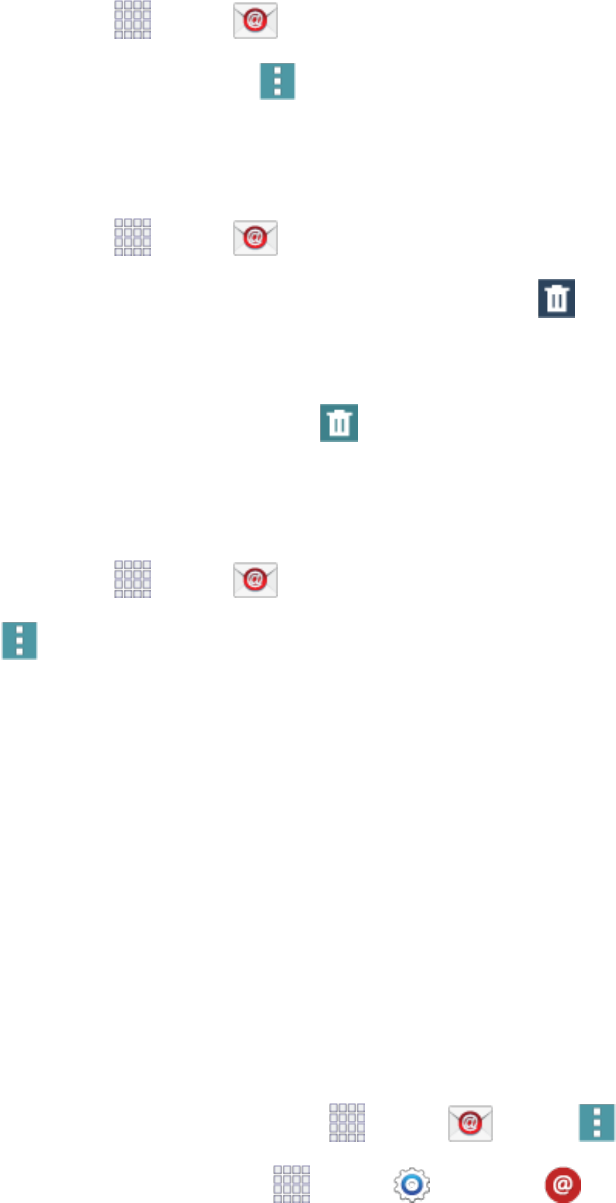
Accounts and Messaging 60
FilterEmailMessages
1.
Fromhome,tap Apps> Email.
2.
OntheemailaccountInbox,tap >Filter by.
3. Selectanoption,todisplaymessagesthatmatchthefilter.
DeleteanEmailMessage
1.
Fromhome,tap Apps> Email.
2.
Touchandholdthemessageyouwanttodelete,andthentap Delete.
–or–
Tapanemailtodisplayit,andthentap Delete.
3. Followthepromptstoconfirmthedeletion.
DeleteMultipleEmailMessages
1.
Fromhome,tap Apps> Email.
2.
Tap Menu>Delete,andtapthecheckboxesbesidemessagesyouwanttodelete.
–or–
Touchandholdonamessageyouwanttodelete,andthentapcheckboxesforadditional
messagestodelete.
3. Followthepromptstoconfirmthedeletion.
Edit Email Settings
Youcaneditgeneralpreferences,whichapplytoallemailaccounts,orconfiguresettingsforspecific
emailaccounts,suchasemailaddressandpassword,namedisplayandsignature,frequencyof
retrieval,andmore.
YoucanaccessEmailsettingsintwoways:
n
From the Email app:Fromhome,tap Apps> Email> Menu>Settings.
n
From Settings:Fromhome,tap Apps> Settings> Email.