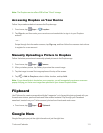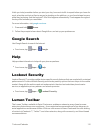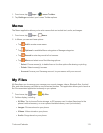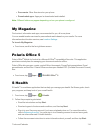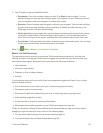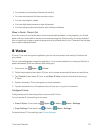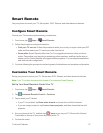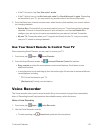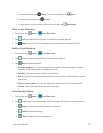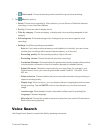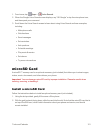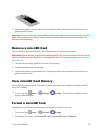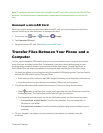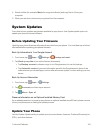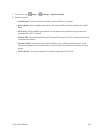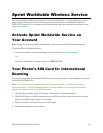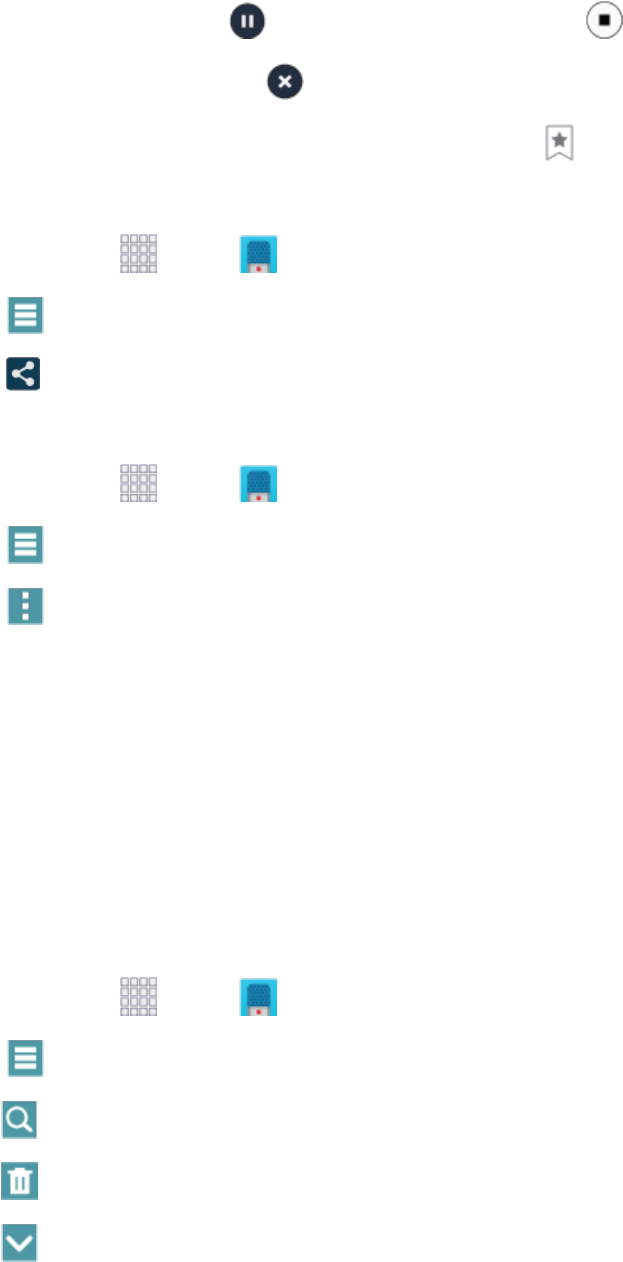
Tools and Calendar 119
l
Topauserecording,tap Pause.Toendtherecording,tap Stop.
l
Tocanceltherecording,tap Cancel.
l
Tomarkaspotintherecordingsoyoucanfinditlater,tap Bookmark.
ShareaVoiceRecording
1.
Fromhome,tap Apps> Voice Recorder.
2.
Tap List,andthentouchandholdonarecordingtodisplayoptions.
3.
Tap Share,andthenfollowthepromptstochooseamethodandsharethefile.
ModifyaVoiceRecording
1.
Fromhome,tap Apps> Voice Recorder.
2.
Tap List,andthentouchandholdonarecordingtoselectit.
3.
Tap Menutodisplayoptions:
l Change category:Youcanusecategoriestoorganizevoicerecordings.Choosea
category,ortapAddcategorytocreateanewone.
l Rename:Changethenameofthevoicerecording.
l Set as:UsetherecordingasthedefaultDeviceringtone,asaCallerringtone,orasan
Alarmtone.
l Write to Voice Label:YoucansavethevoicerecordingtoaVoiceLabelviaNFC.
l Details:Viewinformationaboutthevoicerecording.
VoiceRecorderOptions
1.
Fromhome,tap Apps> Voice Recorder.
2.
Tap Listtoviewalistofrecordings.Whileviewingthelist,youcanusetheseoptions:
l
Search:Enterkeywordstosearchforarecording.
l
Delete:Eraserecording(s).
l
Close:Returntotherecordingscreen.