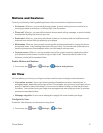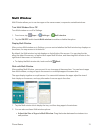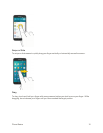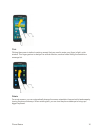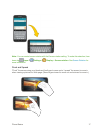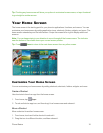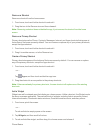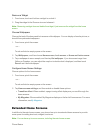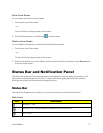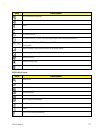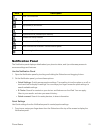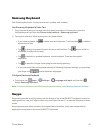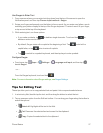Phone Basics 20
RemoveaWidget
1. Fromhome,touchandholdonawidgettoundockit.
2. DragthewidgettotheRemoveiconandreleaseit.
Note:Removingawidgetdoesnotdeletethewidget,itjustremovesthewidgetfromthehome
screen.
ChooseWallpapers
Changethelookofthehomeandlockscreenswithwallpaper.Youcandisplayafavoritepicture,or
choosefrompreloadedwallpapers.
1. Fromhome,pinchthescreen.
–or–
Touchandholdanemptyspaceonthescreen.
2. TapWallpapers,andthenchooseHome screen,Lock screen,orHome and lock screens.
3. Tapawallpapertoseeasample,andthentapSet wallpaper.Ifyouchooseanimagefrom
GalleryorDropbox,youcanadjustthecropboxtodecidewhat’sdisplayed,andthentouch
Donetosetitasthewallpaper.
ConfigureHomeScreenSettings
Chooseoptionsforthehomescreen.
1. Fromhome,pinchthescreen.
–or–
Touchandholdanemptyspaceonthescreen.
2. TapHome screen settings,andthenenableordisabletheseoptions:
l Transition effect:Whenenabled,apage-turningeffectdisplaysasyouscrollthroughthe
homescreens.
l My Magazine:Whenenabled,MyMagazinedisplaysonthefar-lefthomescreen.Formore
information,seeMyMagazine.
Extended Home Screens
Inadditiontothemainhomescreen,yourphonehasuptosixextendedhomescreenstoprovide
morespaceforaddingshortcuts,widgets,andmore.
Note:Youcanhaveuptosevenscreens,includingthemainhomescreen.