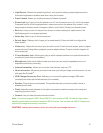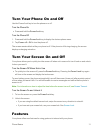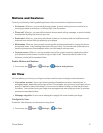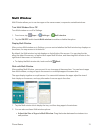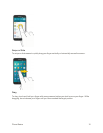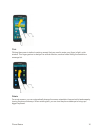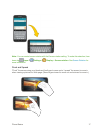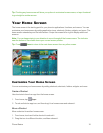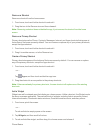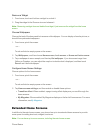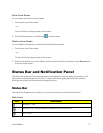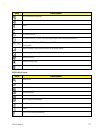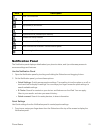Phone Basics 18
Tip:Pinchinganyhomescreenwillshowyouoptionstocustomizehomescreens,ortapathumbnail
togostraighttoanotherscreen.
Your Home Screen
Thehomescreenisthestartingpointforyourphone’sapplications,functions,andmenus.Youcan
customizeyourhomescreenbyaddingapplicationicons,shortcuts,folders,widgets,andmore.The
homescreenextendsbeyondtheinitialscreen.Swipethescreenleftorrighttodisplayadditional
screens.
Note:Youcankeepswipinginonedirectiontomovethroughallthehomescreens.Theindicator
nearthebottomofthescreenshowsyourcurrentscreenposition.
Tip:Press Hometoreturntothemainhomescreenfromanyotherscreen.
Customize Your Home Screen
Youcancustomizeyourhomescreenbyaddingshortcuts,shortcuts,folders,widgets,andmore.
CreateaShortcut
Useshortcutstolaunchanappfromthehomescreen.
1.
Fromhome,tap Apps.
2. Touchandholdanappicon,andthendragittoahomescreenandreleaseit.
MoveaShortcut
Moveashortcuttoanotherhomescreen.
1. Fromhome,touchandholdashortcuttoundockit.
2. Dragtheicontoadifferentlocation,andthenreleaseit.