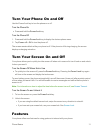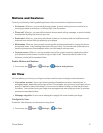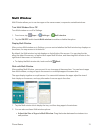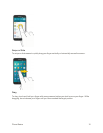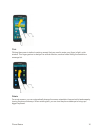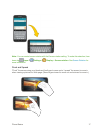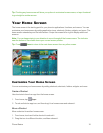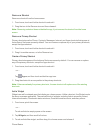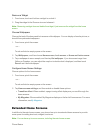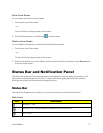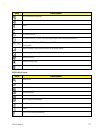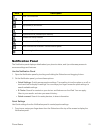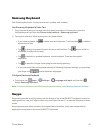Phone Basics 19
RemoveaShortcut
Removeashortcutfromthehomescreen.
1. Fromhome,touchandholdashortcuttoundockit.
2. DragtheicontotheRemoveiconandthenreleaseit.
Note:Removingashortcutdoesnotdeletetheapp,itjustremovestheshortcutfromthehome
screen.
RemoveaPrimaryShortcut
PrimaryshortcutsarethePhone,Contacts,Messages,Internet,andAppsshortcutsthatappearat
thebottomofthehomescreenbydefault.Youcanremoveorreplaceanyofyourprimaryshortcuts,
excepttheAppsshortcut.
1. Fromhome,touchandholdashortcuttoundockit.
2. Dragittoanotherscreen,ortotheRemoveicon.
CreateaPrimaryShortcut
Primaryshortcutsappearatthebottomofthehomescreenbydefault.Youcanremoveorreplace
anyoftheprimaryshortcuts,excepttheAppsshortcut.
1. Fromhome,touchandholdashortcuttoundockit.
–or–
Tap Apps,andthentouchandholdanappicon.
2. Dragtheshortcuttoanewpositionintheprimaryshortcuts.
Note:Iftherearealreadyfiveprimaryshortcuts,thenewshortcutwillreplaceoneoftheexisting
shortcuts.
AddaWidget
Widgetsareself-containedappsthatdisplayonahomescreen.Unlikeashortcut,theWidgetworks
likeasanonscreenapplication.Thereareallkindsofwidgets,includinglinkstoaspecificcontact,
Internetbookmarks,Facebook
®
statuswindows,Gmailandemailaccounts,andmanyothers.
1. Fromhome,pinchthescreen.
–or–
Touchandholdanemptyspaceonthescreen.
2. TapWidgets,andthenscrolltofindone.
3. Touchandholdthewidget,andthendragittoahomescreenandreleaseit