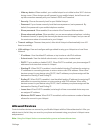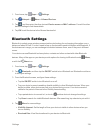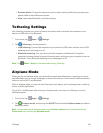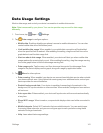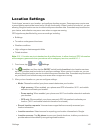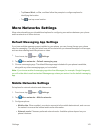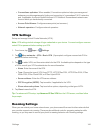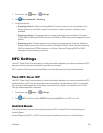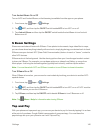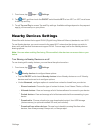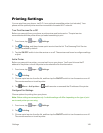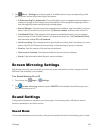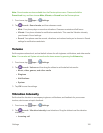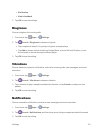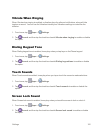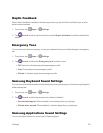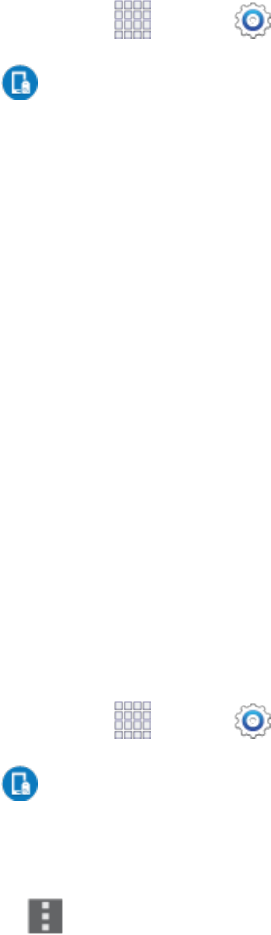
Settings 146
TurnAndroidBeamOnorOff
TurnonNFCandAndroidBeam,sothatbeamingisavailablefromtheappsonyourphone.
1.
Fromhome,tap Apps> Settings.
2.
Tap NFC,andthentaptheON/OFFswitchbesideNFCtoturnNFConoroff.
3. TapAndroid BeamandthentaptheON/OFFswitchbesideAndroidBeamtoturnAndroid
Beamonoroff.
S Beam Settings
SharemoreandshareitfasterwithSBeam.Fromphotostodocuments,largevideofilestomaps,
youcansharealmostanythinginstantlywithonetouch,simplybyplacingyourdevicesback-to-back.
SBeamusesyourdevice’sNFC(NearFieldCommunication)featuretosend,or“beam,”contentto
otherNFCdevices.
SBeamworksinthebackground.Usethesharingoptionsfromyourfavoriteappstoselectcontent
toshareviaSBeam.Forexample,youcanbeampicturesorvideosfromGallery,orsongsfrom
Musicplayer.Justbringthedevicestogether(typicallybacktoback),andthentapthescreen.
Note:YoumusthavebothNFCandSBeamturnedontouseSBeamtoshareinformation.
TurnSBeamOnorOff
WhenSBeamisturnedon,youcansendorreceivedatabytouchingyourdevicetoanotherNFC-
capabledevice.
1.
Fromhome,tap Apps> Settings.
2.
Tap NFC,andthentaptheON/OFFswitchbesideNFCtoturnNFConoroff.NFCmustbe
turnedonbeforeyoucanturnSBeamon.
3. TapS Beam,andthentaptheON/OFFswitchbesideS BeamtoturnSBeamonoroff.
Note:Tap Menu>HelpforinformationaboutusingSBeam.
Tap and Pay
Withyourphoneandapaymentapp,youcanuseyourdevicetopayforitemsbytappingittoanitem
atthepoint-of-purchase.GoogleWalletisanexampleofapaymentapp.Youmusthavethe
paymentappsetuponyourphonetouseitwithTapandPay.