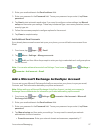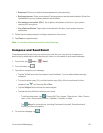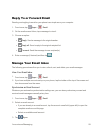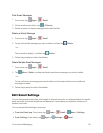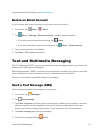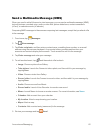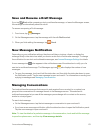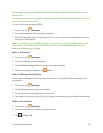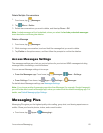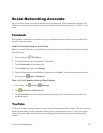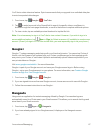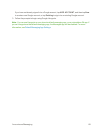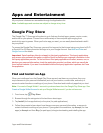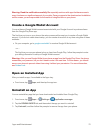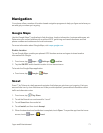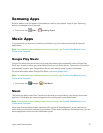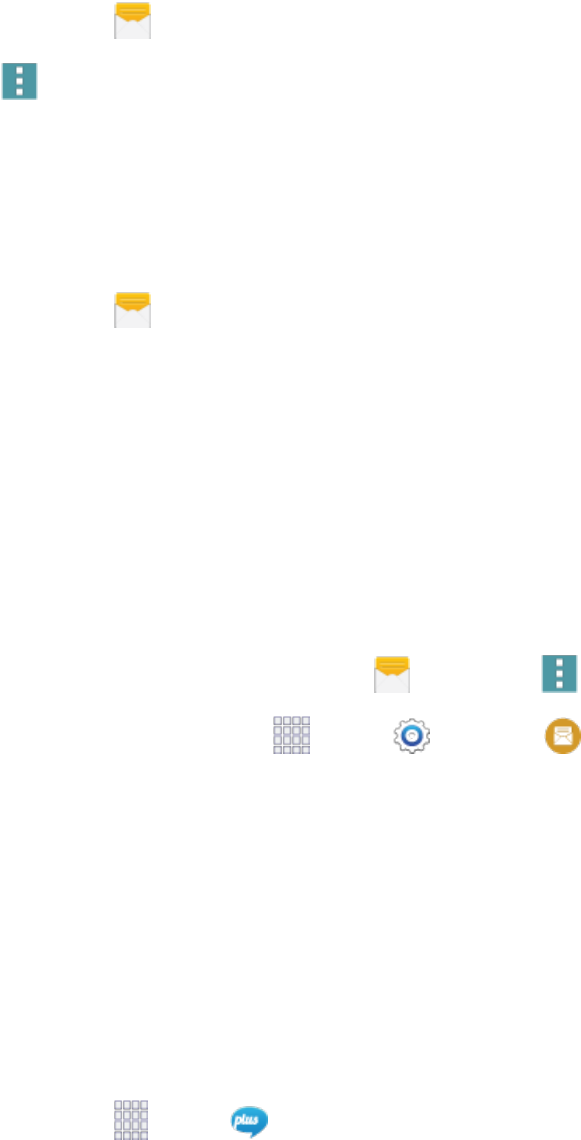
Accounts and Messaging 65
DeleteMultipleConversations
1.
Fromhome,tap Messages.
2.
Tap Menu>Delete.
3. Selecttheconversationsyouwanttodelete,andthentapDone>OK.
Note:Lockedmessageswillnotbedeleted,unlessyouselecttheInclude protected messages
checkboxbeforeconfirmingthedeletion.
DeleteaMessage
1.
Fromhome,tap Messages.
2. Whileviewingaconversation,touchandholdthemessagethatyouwanttodelete.
3. TapDelete ontheoptionsmenu,andthenfollowthepromptstoconfirmthedeletion.
Access Messages Settings
ThemessagessettingsmenuletsyoucontroloptionsforyourtextandMMSmessagesincluding
messagelimits,sizesettings,andnotifications.
YoucanaccessMessagesettingsintwoways:
n
From the Messages app:Fromhome,tap Messages> Menu>Settings.
n
From Settings:Fromhome,tap Apps> Settings> Messages.
FordetailsaboutMessagessettings,seeMessagesSettings.
Note:IfyouchooseadefaultmessagingappotherthanMessages(forexample,GoogleHangouts),
youwillnotbeabletousetheMessagesappunlessyourestoreitasthedefaultmessagingapp.For
details,seeDefaultMessagingAppSettings.
Messaging Plus
MessagingPlusgivesyouthehighestqualityvideocalling,groupchat,andsharingexperienceon
mobile.Shareyourfavoritephotos,videos,andcurrentlocation.
n
Fromhome,tap Apps> Messaging+.