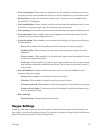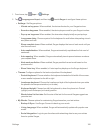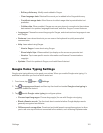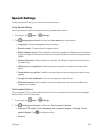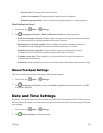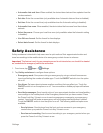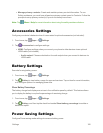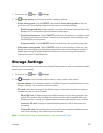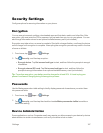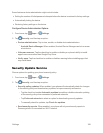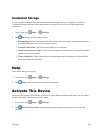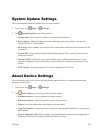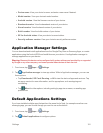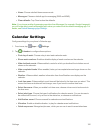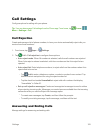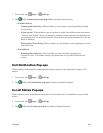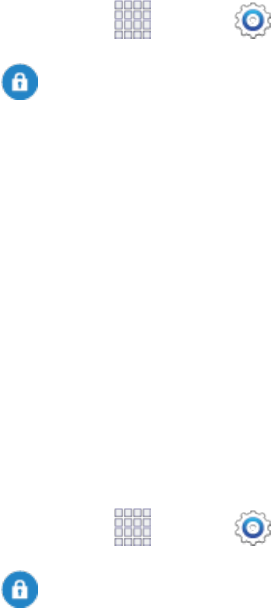
Settings 187
Security Settings
Configureoptionsforsecuringinformationonyourphone.
Encryption
Youcanencryptaccounts,settings,downloadedappsandtheirdata,media,andotherfiles.After
encryption,youmustenterthePINorpasswordyouseteachtimeyouturnonyourphone.Youcan
alsoencryptinformationstoredonanoptionalinstalledmemorycard(notincluded).
Encryptionmaytakeanhourormoretocomplete.Startwithachargedbattery,andkeepthedevice
onthechargeruntilencryptioniscomplete.Interruptingtheencryptionprocessmayresultintheloss
ofsomeoralldata.
1.
Fromhome,tap Apps> Settings.
2.
Tap Security,andthentapanoption:
l Encrypt device:TapSet screen lock typetostart,andthenfollowthepromptstoencrypt
information.
l Encrypt external SD card:TapSet screen lock typetostart,andthenfollowthe
promptstoencryptinformationonanoptionalinstalledmemorycard(notincluded).
Tip:Toperformencryption,yourbatterymustbechargedtoatleast80%.It’sbesttoplugyour
phoneinandleaveitchargingduringtheencryptionprocess.
Passwords
UsetheMakepasswordsvisiblesettingtobrieflydisplaypasswordcharactersasyouenterthem
intopasswordfields.
1.
Fromhome,tap Apps> Settings.
2.
Tap Security,andthentapthecheckboxbesideMake passwords visibletoenableor
disablethesetting.
Device Administration
Someapplications,suchasCorporateemail,mayrequireyouallowaccesstoyourdevicebydevice
administratorsincertaincircumstances,suchasifyourdeviceislostorstolen.