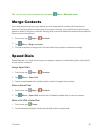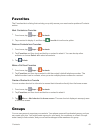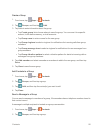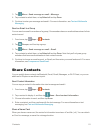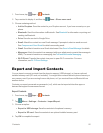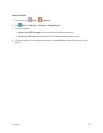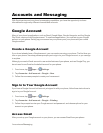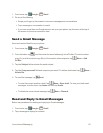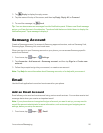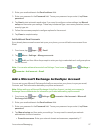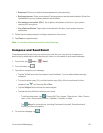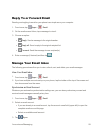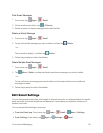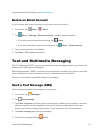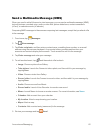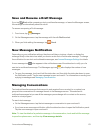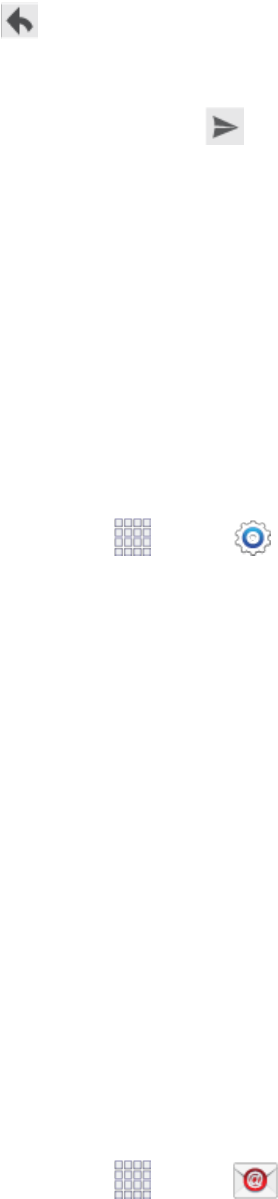
Accounts and Messaging 56
3.
Tap Replytodisplaythereplyscreen.
4. Tapthemenuatthetopofthescreen,andthentapReply,Reply All,orForward.
5.
Tosendthemessage,tap Send.
Tip:YoucanalsoaccessnewmessagesfromtheNotificationpanel.WhenanewGmailmessage
arrives,you’llseetheiconinthestatusbar.Touchandholdthebarandslideitdowntodisplaythe
Notificationpanel.Tapamessagetodisplayit.
Samsung Account
CreateaSamsungaccount,foraccesstoSamsungappsandservices,suchasSamsungHub,
SamsungApps,SamsungLink,andmuchmore.
WhenyousignintoyourSamsungaccountonyourphone,youcanaccessSamsung-specific
contentandfeatures.
1.
Fromhome,tap Apps> Settings.
2. TapAccounts>Add account>Samsung account,andthentapSign inorCreate new
account.
3. Followthepromptstosignintoyouraccount,orcreateanewaccount.
Note:TapHelpformoreinformationaboutSamsungaccounts,orforhelpwithyouraccount.
Email
UsetheEmailapplicationtosendandreceiveemailonyourphone.
Add an Email Account
Emailallowsyoutosendandreceiveemailusingvariousemailservices.Youcanalsoreceivetext
messagealertswhenyoureceiveanimportantemail.
Note:Ifyourphonedoesnotrecognizethetypeofaccountyouwanttosetup,youmayneedto
consulttheaccountadministratorforsomeinformation,suchasincomingandoutgoingserver
settings,beforeyousetuptheaccount.
1.
Fromhome,tap Apps> Email.