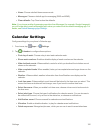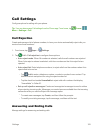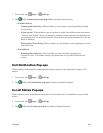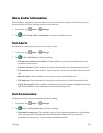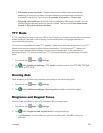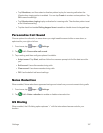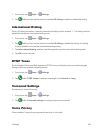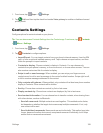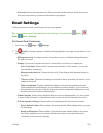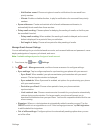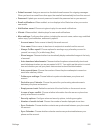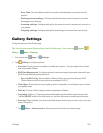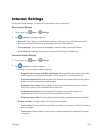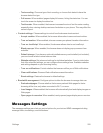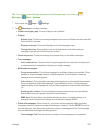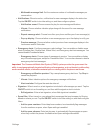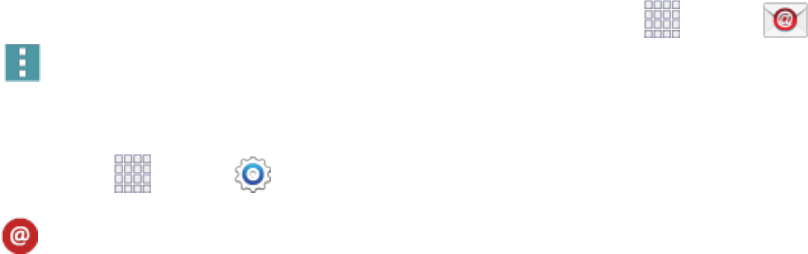
Settings 200
l Accounts:Addormanageaccounts.Manyaccountsincludecontacts,whicharesynced
withyourphonewhenyousetuptheaccountonyourphone.
Email Settings
Configureoptionsforemailaccountsyousetuponyourphone.
Tip:YoucanalsoaccessEmailsettingsfromtheEmailapp.Fromhome,tap Apps>
Email> Menu>Settings.
EditGeneralEmailPreferences
1.
Fromhome,tap Apps> Settings.
2.
Tap Emailtoconfigureoptions.Availablesettingsdependonthetypeofemailaccount,and
mayinclude:
l Manage accounts:Configureoptionsforspecificaccounts.Availablesettingsdependon
thetypeofaccount.
l Display:Choosehowemailsareshownintheemaillist,andwhenyouopenthem.
o
Auto fit content:Whenenabled,emailcontentshrinkstofitthescreen.Youcanstill
viewdetailsbyzoomingin.
o
Message preview line:Choosewhetherupto3linesdisplaywiththeemailsubjectin
theInbox.
o
Title line in list:Choosewhatdisplaysasthetitleinthelistofemails,thesender,orthe
subjectoftheemail.
o
Hide checkboxes:Enableordisablethedisplayofcheckboxesbesideeachemail.
Whencheckboxesaredisplayed,youcanusethemtoselectemail(s).Ifyouchooseto
hidecheckboxes,youcantouchandholdonanemailtotemporarilydisplaythem,such
aswhenyouwanttoselectmultipleemails.
l Default display:Selectwhat’sdisplayedafteryoumoveordeleteemails.Youcanchoose
tomovetothenextemail,orthepreviousemail,orreturntothelistofemailsintheinbox.
l Priority sender settings:Chooseoptionsforhandlingemailsfromprioritysenders.
o
Set as default folder:Whenenabled,theprioritysenderinboxdisplayswhenyouopen
theEmailapp.
o
Email notifications:Whenenabled,notificationsfornewemailsdisplayinthestatus
bar.Whendisabled,youcancontrolnotificationsforeachofyouremailaccounts
individuallyintheaccount’ssettings.