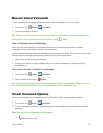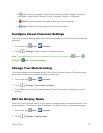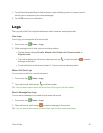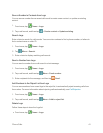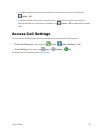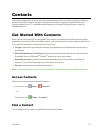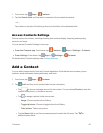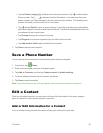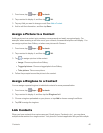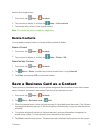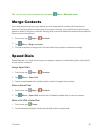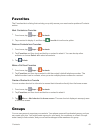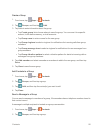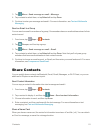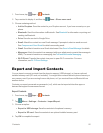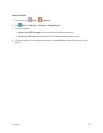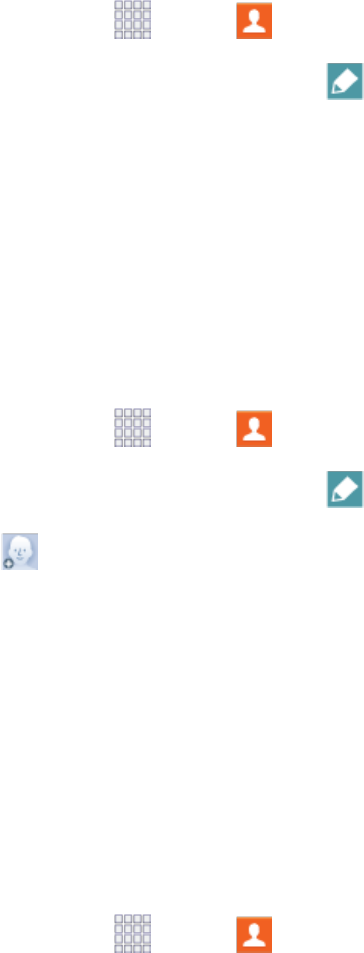
Contacts 46
1.
Fromhome,tap Apps > Contacts.
2.
Tapacontacttodisplayit,andthentap Edit.
3. Tapanyfieldyouwanttochangeoradd.SeeAddaContact.
4. Addoredittheinformation,andthentapSave.
Assign a Picture to a Contact
Addingapicturetoacontactentrycreatesamorepersonalandeasilyrecognizedentry.For
example,whenreceivingacallfromoneofyourcontacts,theassociatedpicturewilldisplay.You
canassignapicturefromGallery,ortakeanewpicturewithCamera.
1.
Fromhome,tap Apps > Contacts.
2.
Tapacontacttodisplayit,andthentap Edit.
3.
Tap toassignapicturetothecontact:
l Image:ChooseapicturefromGallery.
l Tagged pictures:ChooseataggedphotofromGallery.
l Take picture:Takeanewpicture.
4. Followthepromptstosavethepicturetothecontact.
Assign a Ringtone to a Contact
Youcanassignaspecialringtonetoindividualcontactsformorepersonalization.
1.
Fromhome,tap Apps > Contacts.
2. Tapacontacttodisplayit,andthentaptheRingtonefield.
3. Choosearingtonepreloadedonyourphone,ortapAddtochooseasongfromMusic.
4. TapOKtoassigntheringtone.
Link Contacts
Whenyouhavecontactsfromvarioussources(Gmail,phone,Facebook,etc.),youmayhave
multiplesimilarentriesforasinglecontact.Yourphone’sContactsapplicationletsyoulinkmultiple