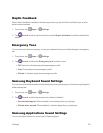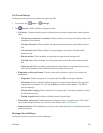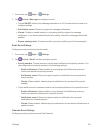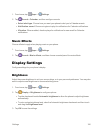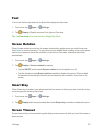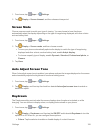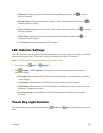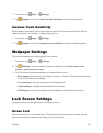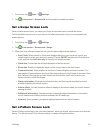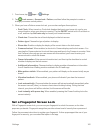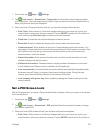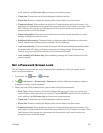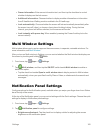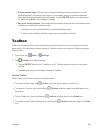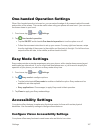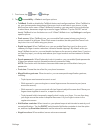Settings 161
1.
Fromhome,tap Apps> Settings.
2.
Tap Lock screen>Screen lock,andthenselectascreenlockoption.
Set a Swipe Screen Lock
WhenaSwipescreenisset,youswipeyourfingeracrossthescreentounlockthedevice.
Thisisthedefaultscreenlockonyourphone,andoffersnosecurity,butyoucansetspeciallock
screenoptions.
1.
Fromhome,tap Apps> Settings.
2.
Tap Lock screen>Screen lock>Swipe.
3. WhenyouhaveaSwipescreenlockset,youcanalsoconfiguretheseoptions:
l Dual Clock:Whenturnedon,Dualclockdisplaysthetimeinyourhomecity,andinyour
currentlocation,whenyourphoneisroaming.TaptheON/OFFswitchtoturnDualclockon
oroff,andthentapSet home citytochooseyourhometimezone.
l Clock size:Choosethesizeofclockdisplayedonthelockscreen.
l Show date:Enableordisplaythedisplayofthecurrentdateonthelockscreen.
l Camera shortcut:Whenenabled,ashortcuttoCameradisplaysonthelockscreen.You
candragtheCamerashortcuttounlockthescreenandlaunchtheCamerainonestep.Note
thatCameraistheonlyappyoucanaccesswiththismethod;you’llneedtoenteryour
screenunlocktounlockthescreen.
l Owner information:Enterownerinformationtext,andthentapthecheckboxtocontrol
whetheritdisplaysonthelockscreen.
l Unlock effect:Youcanchooseaneffecttodisplayonthescreenwhenyoutouchitwithout
swipingtounlock.
l Additional information:Choosewhethertodisplayweatherinformationorinformation
fromSHealthwhenWalkingmodeisenabledintheSHealthapp.
l Help text:Whenenabled,yourphonedisplayshelpfulhintsonthelockscreen.
Set a Pattern Screen Lock
WhenaPatternscreenlockisset,youdrawapattern,whichyoucreate,onthescreentounlockthe
device.YouwillalsosetaPINtouseasabackup,incaseyouforgetthepattern.