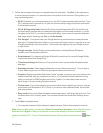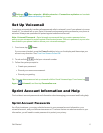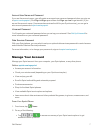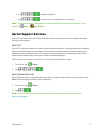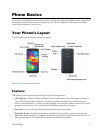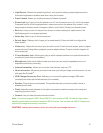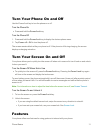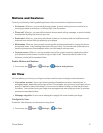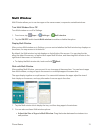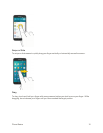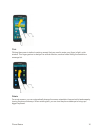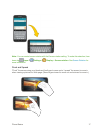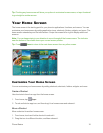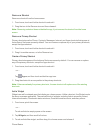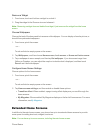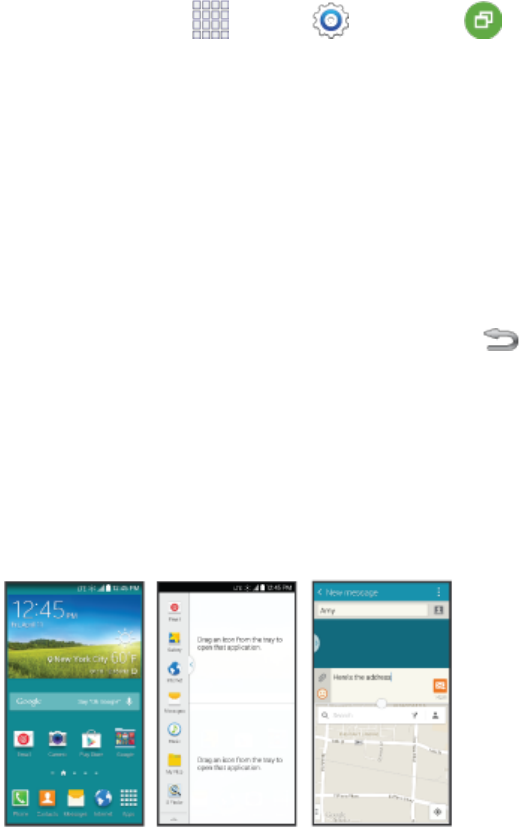
Phone Basics 13
Multi Window
MultiWindowallowsyoutousetwoappsonthesamescreen,inseparate,resizablewindows.
TurnMultiWindowOnorOff
TurnMultiwindowonoroffinSettings.
1.
Fromhome,tap Apps> Settings > Multi window.
2. TaptheON/OFFswitchbesideMulti windowtoenableordisabletheoption.
DisplayMultiWindow
AfteryouturnMultiwindowoninSettings,youcancontrolwhethertheMultiwindowtraydisplayson
thescreen,foreasyaccesstoitsfeatures.
Bydefault,theMultiwindowtraytabdisplaysontheleftsideofthescreen.Youcandragthetab
alongthesideofthescreen,ortapthetabtoopenMultiWindow,andthendragMultiwindowtothe
rightsideofthescreen,orthebottom.
n
TodisplaytheMultiwindowtab,touchandhold Back.
WorkwithMultiWindow
AfterenablingMultiWindow,youcanuseittoruntwoappsatthesametime.Youcanlaunchapps
fromMultiwindow,ordraganapptothescreentorunmultipleappsatthesametime.
Theappsdisplaytogetheronasplitscreen.Youcanswitchbetweentheapps,adjustthesizeof
theirdisplayonthescreen,andcopyinformationfromoneapptotheother.
1. TaptheMultiwindowtabtodisplaythetray,andthendragappstothewindows.
2. YoucanalsousetheseMultiwindowoptions:
l Adjust the Size of Apps in Multi Window:Dragtheborderbetweenthewindowstoa
newposition.