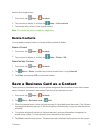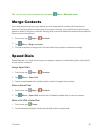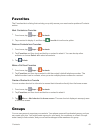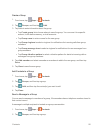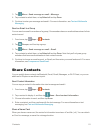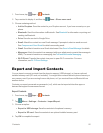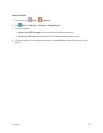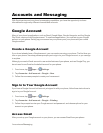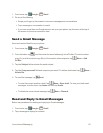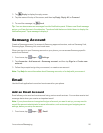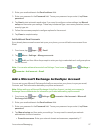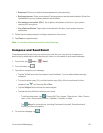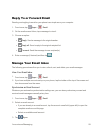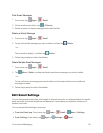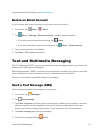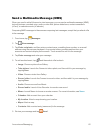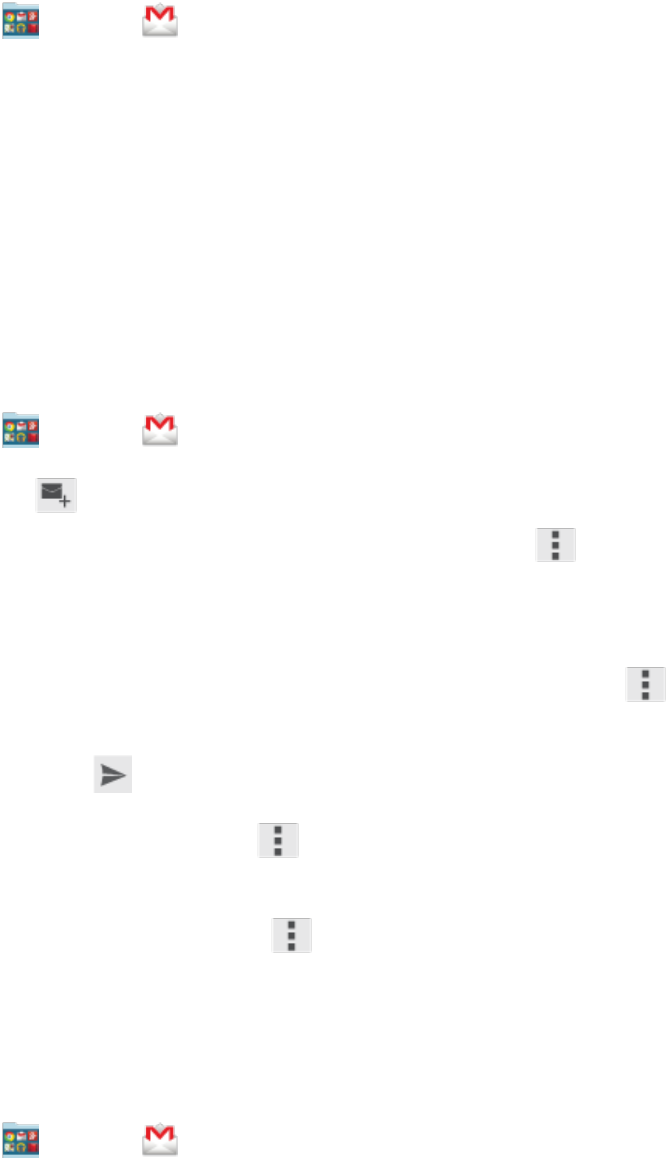
Accounts and Messaging 55
1.
Fromhome,tap Google> Gmail.
2. Doanyofthefollowing:
l Swipeyourfingerupthescreentoviewmoremessagesandconversations.
l Tapamessageorconversationtoreadit.
l IfyouhavemorethanoneGoogleaccountsetuponyourphone,tapthemenuatthetopof
thescreentochooseanaccounttoview.
Send a Gmail Message
SendandreceiveGmailfromyourphone.
1.
Fromhome,tap Google> Gmail.
2.
FromtheInbox,tap ,andthenentertheemailaddress(s)intheTofield.Tosendacarbon
copy(Cc)orablindcarboncopy(Bcc)oftheemailtootherrecipients,tap Menu>Add
Cc/Bcc.
3. TaptheSubjectfieldandentertheemailsubject.
4.
TaptheCompose emailfieldandcomposeyouremail.Toaddanattachment,tap Menu>
Attach file.
5.
Tosendthemessage,tap Send.
l
Tosavethecurrentemailasadraft,tap Menu>Save draft.Toviewyourdraftemail
messages,fromtheInbox,tapInboxandthentapDrafts.
l
Todeletethecurrentemailmessage,tap Menu>Discard.
Read and Reply to Gmail Messages
BelowareproceduresforreadingandreplyingtoGmailmessages.
1.
Fromhome,tap Google> Gmail.
2. Tapamessagetodisplayitscontents.