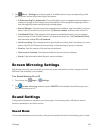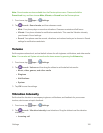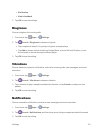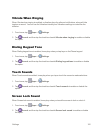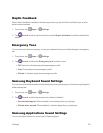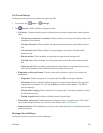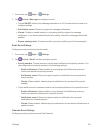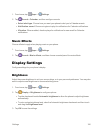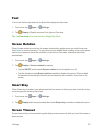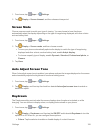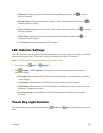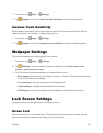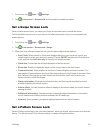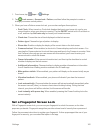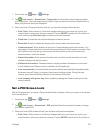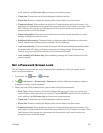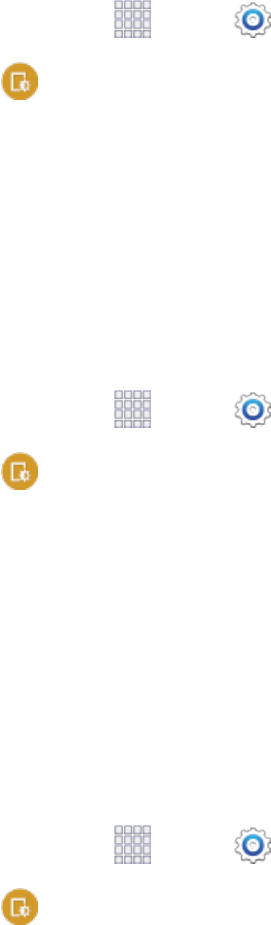
Settings 157
Font
Youcansetthefontstyleandsizeforalltextthatdisplaysonthescreen.
1.
Fromhome,tap Apps> Settings.
2.
Tap Display>Font tochooseaFontstyleandFontsize.
Tip:TapDownloadtofindnewfontsfromGooglePlayStore.
Screen Rotation
WhenScreenrotationisturnedon,thescreenautomaticallyupdateswhenyourotatethephone.
SeeRotateformoreinformation.YoucanalsochoosetoenableSmartrotation,tohaveyourphone
usethefrontcameratochecktheorientationofyourfacetothescreen,andadjustthescreen
automatically.
1.
Fromhome,tap Apps> Settings.
2.
Tap Display>Screen rotationforoptions:
l TaptheON/OFFswitchbesideScreen rotationtoturntheoptiononoroff.
l TapthecheckboxbesideSmart rotationtoenableordisabletheoptions.Whenenabled,
thephonewillautomaticallyrotatethescreenbasedontheorientationofyourfacetothe
screen.
Smart Stay
WhenSmartstayisenabled,yourphoneusesthefrontcameratodetectyourface,andwillnottime
outaslongasyouarefacingthescreen.
1.
Fromhome,tap Apps> Settings.
2.
Tap DisplayandthentapthecheckboxbesideSmart staytoenableordisabletheoption.
Screen Timeout
Screentimeoutletsyouchoosehowlongthedisplayscreenremainslitafteryoutouchthescreenor
pressanykey.