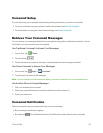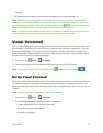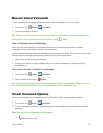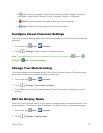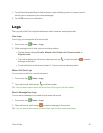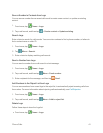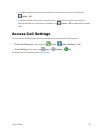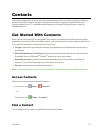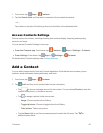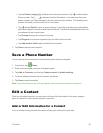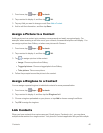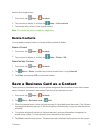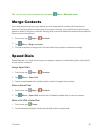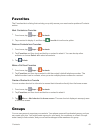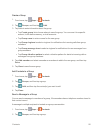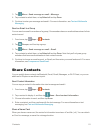Contacts 44
1.
Fromhome,tap Apps> Contacts.
2. TaptheSearch field,andthenentercharacterstofindcontactsthatmatch.
–or–
Tapaletteronthesideofthelisttogodirectlytothatletterinthealphabeticallist.
Access Contacts Settings
Chooseoptionsforcontacts,includingchoosinghowcontactsdisplay,importingandexporting
contacts,andmore.
YoucanaccessContactsSettingsintwoways:
n
From the Contacts app:Fromhome,tap Contacts> Menu>Settings>Contacts.
n
From Settings:Fromhome,tap Apps> Settings> Contacts.
FordetailsaboutContactssettings,seeContactsSettings.
Add a Contact
YoucanaddcontactsdirectlyfromtheContactsapplication.Enterdetailssuchasname,phone
numbers,emailaddresses,mailingaddresses,andmore.
1.
Fromhome,tap Apps > Contacts.
2.
Tap Add,andthentouchcontactfieldstoenterinformation.
l
Tap tochooseastorageaccountforthecontact.YoucanchooseDevicetostorethe
contactonthephone,orchooseanaccount.
l
Tap toassignapicturetothenewcontact:
o
Image:ChooseapicturefromGallery.
o
Tagged pictures:ChooseataggedphotofromGallery.
o
Take picture:Takeanewpicture.
l
TaptheNamefieldtousetheonscreenkeyboardtoenterthefullname.Tap for
additionalnamefields.