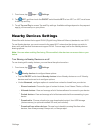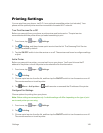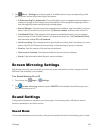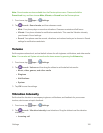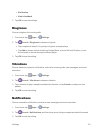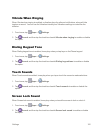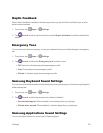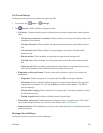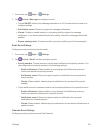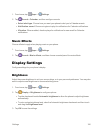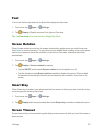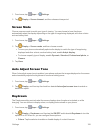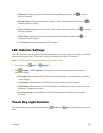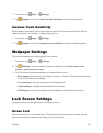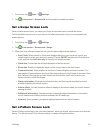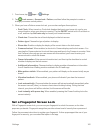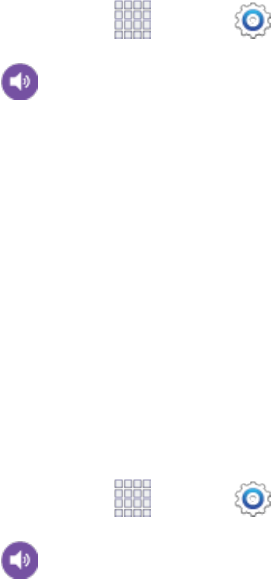
Settings 155
1.
Fromhome,tap Apps> Settings.
2.
Tap Sound> Messagestoconfiguresounds:
l TaptheON/OFFswitchtoturnMessagessoundsonoroff.Soundsmustbeturnedonto
configuresettings.
l Notification sound:Choosearingtoneformessagenotifications.
l Vibrate:Enableordisablevibration,toplayalongwiththeringtoneformessage
notifications.IfyouhaveenabledVibrationsforsetting,Vibrateformessageswillalsobe
enabled.
l Repeat message alert:Choosehowoftenyourphonenotifiesyouofnewmessage(s).
EmailSoundSettings
Configuresoundsyourphoneusesforemails.
1.
Fromhome,tap Apps> Settings.
2.
Tap Sound> Email,andthenconfiguresounds:
l Priority senders:Choosesoundstouseforemailnotificationsfromprioritysenders.You
canconfigurealistofprioritysendersintheEmailappsettings.
o
Email notifications:Whenenabled,anicondisplaysintheStatusbarwhenyou
receivenewemailsfromprioritysenders.
o
Notification sound:Choosearingtonetoplayfornotificationsfornewemailfrom
prioritysenders.
o
Vibrate:Whenenabled,vibrationplaysfornotificationsfornewemailfrompriority
senders.
l Tapanemailaccounttochoosesoundstouseforemailnotificationsforaspecificaccount.
o
Email notifications:Whenenabled,anicondisplaysintheStatusbarwhenyou
receivenewemailsnotificationsforaspecificaccount.
o
Notification sound:Choosearingtonetoplayfornotificationsfornewemail
notificationsforaspecificaccount.
o
Vibrate:Whenenabled,vibrationplaysfornotificationsfornewemailnotificationsfora
specificaccount.
CalendarSoundSettings
ConfiguresoundsyourphoneusesfortheCalendar.