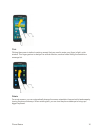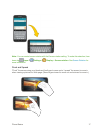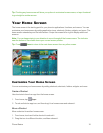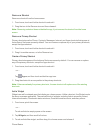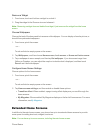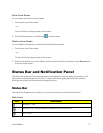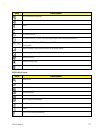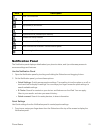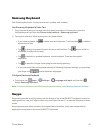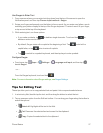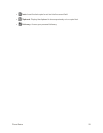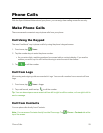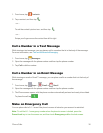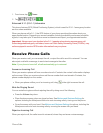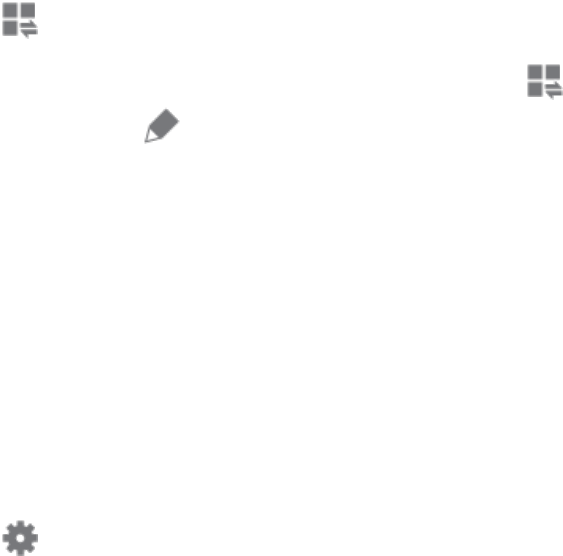
Phone Basics 24
2. Tapasettingtoturntheoptiononoroff,ortouchandholdonasettingtodisplayitssettings.You
canswipeyourfingeracrossthequicksettings,toseeallavailablesettings.Youalsohavethese
options:
l
Tap todisplaymorequicksettings.
l
ChoosewhichsettingsdisplayontheNotificationpanel.Tap atthetopoftheNotification
panel,andthentap Edit foroptions:
o
Brightness adjustment:Whenenabled,aBrightnessoptiondisplaysonthe
Notificationpanel,soyoucanmakeadjustmentstothescreenbrightness.
o
Recommended apps:Whenon,yourphonewilldisplayaselectionofappiconsonthe
Notificationpanel,accordingtoyouractions.Forexample,whenyouconnectaheadset,
Musicandotherentertainmentappswilldisplay.TaptheON/OFFswitchtoturnthe
optionon,andthentapEdittochooseappstodisplay.
o
Set quick setting buttons:Youcancustomizewhichquicksettingsdisplayonthe
Notificationpanel,andchangetheordertheyappear.Toreplacesettings,touchand
holdonabutton,anddragittoanewposition.YoucandragbuttonsfromtheAvailable
buttonsareaofthescreentoapositionintheNotificationpanelarea,orfromthe
NotificationpanelareatotheAvailablebuttons.
l
Tap SettingstoaccessthefullSettingsmenu.
Enter Text
YoucantypeonyourdeviceusingtheavailabletouchscreenQWERTYkeyboard,orbyspeaking
yourinputs.
Text Input Methods
Yourdeviceoffersseveraltextinputmethods.
n Samsung keyboardallowsyoutoentertextbytouchingkeysonavirtualQWERTYkeyboard.
Samsungkeyboardincludesoptionalpredictivetext,whichmatchesyourkeytouchesto
commonwordssoyoucanselectawordtoinsertitintoyourtext.
n Swype™letsyouenterwordsbyswipingacrossthevirtualQWERTYkeyboard.Insteadof
tappingeachkey,useyourfingertotraceovereachletterofaword.Youcanalsotaplettersto
enterwords.
n Google voice typingallowsyoutospeakyourentries.