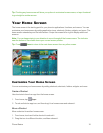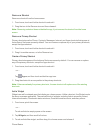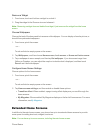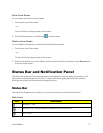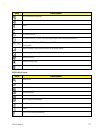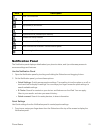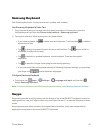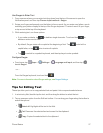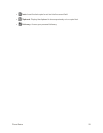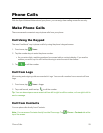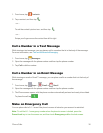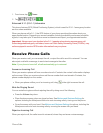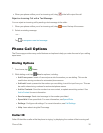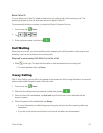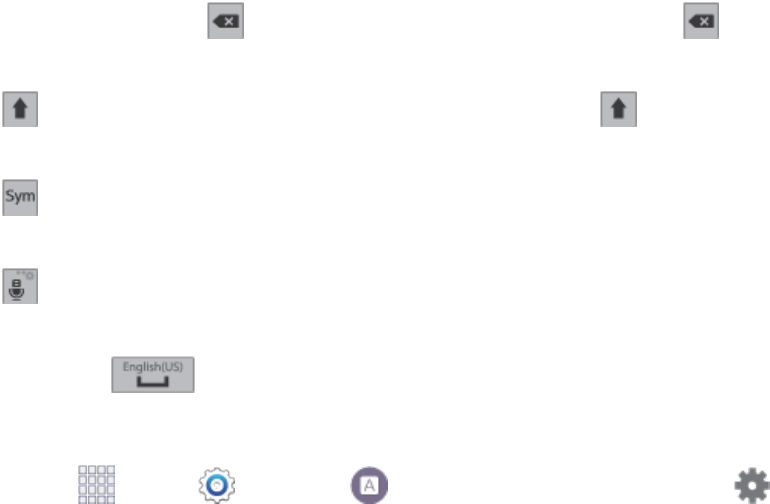
Phone Basics 26
Samsung Keyboard
WithSamsungKeyboard,it'seasytoentertext,symbols,andnumbers.
UseSamsungKeyboardtoEnterText
1. Fromascreenwhereyoucanentertextdragdownfromthetopofthescreentoopenthe
Notificationpanel,andthentapChoose input method>Samsung keyboard.
2. Tapkeystoentertext.Whileenteringtext,usetheseoptions:
l
Ifyoumakeamistake,tap todeleteincorrectcharacters.Touchandhold todeletea
wholewordorfield.
l
Tap tochangethecaseofthetext(thearrowwillturnblue).Tap twicetoswitchto
allcapitals(thekeywillturnblue).
l
Tap toswitchtoasymbolskeyboard,toentersymbols.Therearetwosymbol
keyboards.
l
Tap toswitchtoGoogleVoicetypingtoentertextbyspeaking.
l IfyouhavemorethanonelanguageselectedinSamsungKeyboardsettings,youcanswipe
yourfingerover toswitchbetweenlanguages.
ConfigureSamsungKeyboard
n
Fromhome,tap Apps> Settings > Language and input,andthentap
besideSamsung keyboard.
Note:FormoreinformationaboutSamsungKeyboardsettings,seeSamsungKeyboardSettings.
Swype
SwypeletsyouenterwordsbytracingoverthelettersonthevirtualQWERTYkeyboard.Insteadof
tappingeachkey,useyourfingertotraceovereachletterofaword.Youcanalsotapletterstoenter
words.
Swypeprovidesnext-letterpredictionandregionalerrorcorrection,whichcancompensatefor
tappingthewrongkeysonthevirtualQWERTYkeyboards.