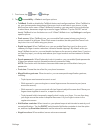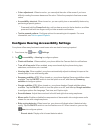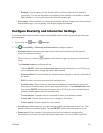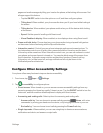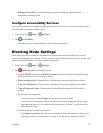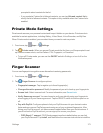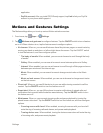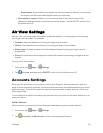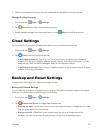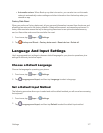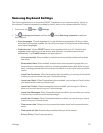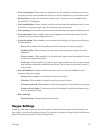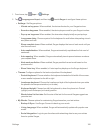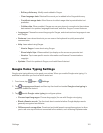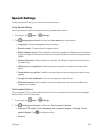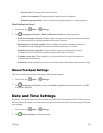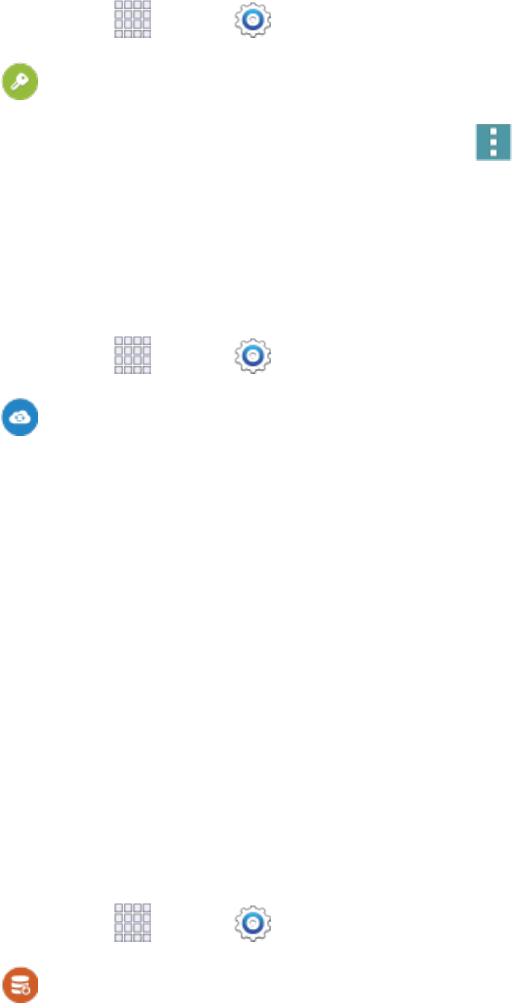
Settings 176
3. Followthepromptstoenteryouraccountcredentialsandcompletetheaccountsetup.
ManageExistingAccounts
1.
Fromhome,tap Apps> Settings.
2.
Tap Accounts,andthentapanexistingaccount.
3.
Selectavailablesettingsfromtheaccountmenu,ortap Menuforadditionaloptions.
Cloud Settings
Setupaccountsonyourphonetosaveinformationfromyourphonetotheaccount.
1.
Fromhome,tap Apps> Settings.
2.
Tap Cloud,andthenconfigureoptions:
l Add Samsung account:SignintoyourSamsungaccount,orcreateanewSamsung
account.Youcansynccontacts,calendarevents,memos,andInternetshortcuts.Youcan
backupLogs,SMSandMMSmessages,andcurrentwallpapersettings.
l Link Dropbox account:SignintoyourDropboxaccount,orsetupanewaccount,tosync
pictures,videosanddocuments.
Backup and Reset Settings
SetoptionsforbackingupyourdatatotheGoogleservers.
BackupandRestoreSettings
YoucanbackupyourdatatoaGoogleaccount,andusethebacked-updatetorestoreinformation
whenyoure-installanapp,orwhenyougetanewdevice.
1.
Fromhome,tap Apps> Settings.
2.
Tap Backup and Resettoconfigurebackupfeatures:
l Back up my data:TapthecheckboxtoturnonautomaticbackuptoaGoogleaccount,and
thensetupanaccountforthebackups.
l Backup account:WhenBackupmydataisturnedon,setupaGoogleaccountfor
backups.YoucansetupanewGoogleaccount,orsignintoanexistingaccount.