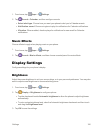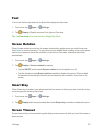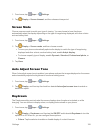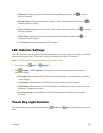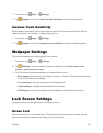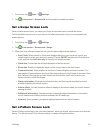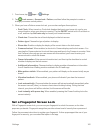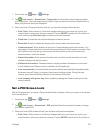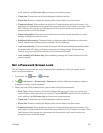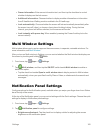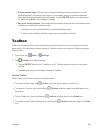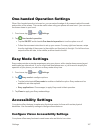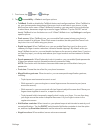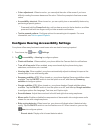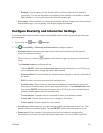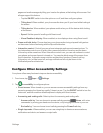Settings 164
oroff,andthentapSet home citytochooseyourhometimezone.
l Clock size:Choosethesizeofclockdisplayedonthelockscreen.
l Show date:Enableordisplaythedisplayofthecurrentdateonthelockscreen.
l Camera shortcut:Whenenabled,ashortcuttoCameradisplaysonthelockscreen.You
candragtheCamerashortcuttounlockthescreenandlaunchtheCamerainonestep.Note
thatCameraistheonlyappyoucanaccesswiththismethod;you’llneedtoenteryour
screenunlocktounlockthescreen.
l Owner information:Enterownerinformationtext,andthentapthecheckboxtocontrol
whetheritdisplaysonthelockscreen.
l Additional information:Choosewhethertodisplayweatherinformationorinformation
fromSHealthwhenWalkingmodeisenabledintheSHealthapp.
l Lock automatically:Choosewhetherthescreenwilllockautomaticallyimmediatelyafter
thescreenturnsoff(dims),orchooseatimeintervaltodelaylocking.Duringthetime
interval,yourphonewillstillbeunlocked,butthescreenwillbedim.
l Lock instantly with power key:Whenenabled,pressingthePower/Lockkeylocksthe
screeninstantly.
Set a Password Screen Lock
WithaPasswordscreenlock,youenteranalphanumericpassword,whichyoucreate,onthe
screentounlockthedevice.
1.
Fromhome,tap Apps> Settings.
2.
Tap Lock screen>Screen lock>Password,andthenfollowthepromptstocreateor
changeyourscreenunlockpassword.
3. WhenyouhaveaPINscreenlockset,youcanalsoconfiguretheseoptions:
l Dual Clock:Whenturnedon,Dualclockdisplaysthetimeinyourhomecity,andinyour
currentlocation,whenyourphoneisroaming.TaptheON/OFFswitchtoturnDualclockon
oroff,andthentapSet home citytochooseyourhometimezone.
l Clock size:Choosethesizeofclockdisplayedonthelockscreen.
l Show date:Enableordisplaythedisplayofthecurrentdateonthelockscreen.
l Camera shortcut:Whenenabled,ashortcuttoCameradisplaysonthelockscreen.You
candragtheCamerashortcuttounlockthescreenandlaunchtheCamerainonestep.Note
thatCameraistheonlyappyoucanaccesswiththismethod;you’llneedtoenteryour
screenunlocktounlockthescreen.