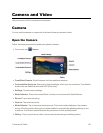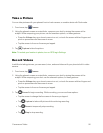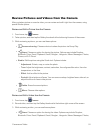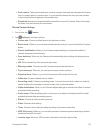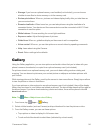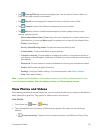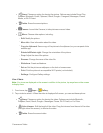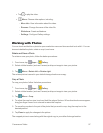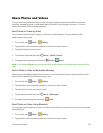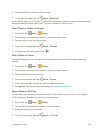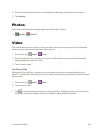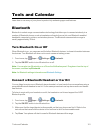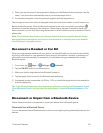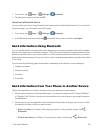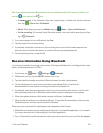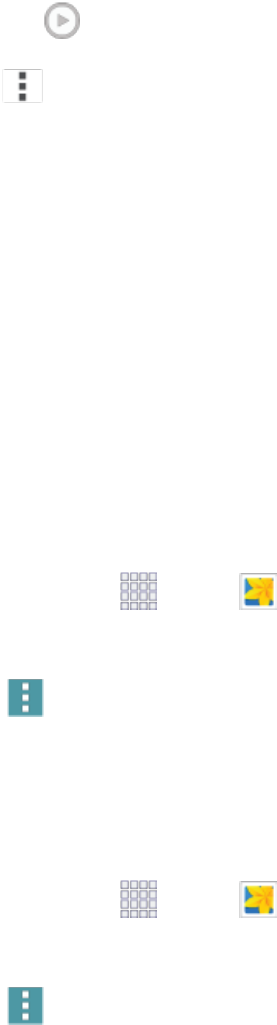
Camera and Video 97
l
Tap toplaythevideo.
l
Menu:Chooseotheroptions,including:
o
More info:Viewinformationaboutthevideo.
o
Rename:Changethenameofthevideofile.
o
Slideshow:Createaslideshow.
o
Settings:ConfigureGallerysettings.
Working with Photos
Youcantouchandholdonaphototoopenaselectionmenuandchoosewhattodowithit.Youcan
choosetodeletethephoto,rotateorcropit,andmore.
RotateandSaveaPhoto
Torotateorsaveyourphoto,followthebelowprocedures.
1.
Fromhome,tap Apps> Gallery.
2. Selectafolderlocation(suchasCamera)andtapanimagetoviewyourpicture.
3.
Tap Menu>Rotate leftorRotate right.
Therotatedpictureissavedinyourdefaultstoragelocationasacopy.
CropaPhoto
Tocropyourphotos,followthebelowprocedures.
1.
Fromhome,tap Apps> Gallery.
2. Selectafolderlocation(suchasCamera)andtapanimagetoviewyourpicture.
3.
Tap Menu>Crop.
4. Toadjustthecropboxsize,touchandholdtheedgeofthebox.Whendirectionalarrowsappear,
dragyourfingerinwardtooroutwardtoresizethecropbox.
5. Tomovethecropboxtothepartofthephotothatyouwanttocrop,dragthecropboxtothe
desiredposition.
6. TapDonetoapplythechangestothepicture.
Thecroppedpictureissavedalongwiththeoriginalcopyinyourdefaultstoragelocation.