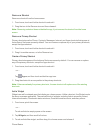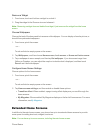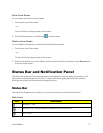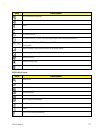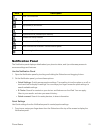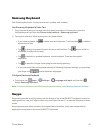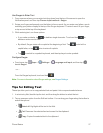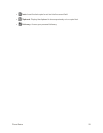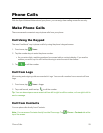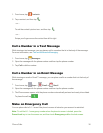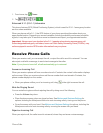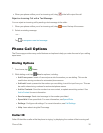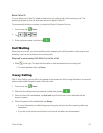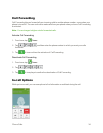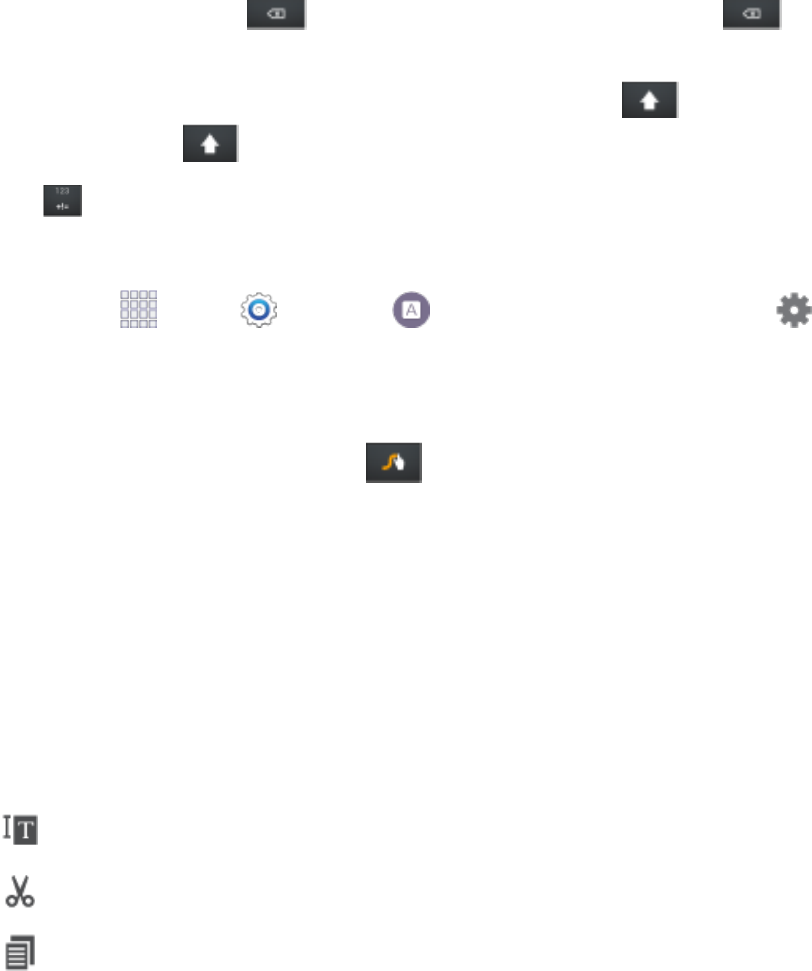
Phone Basics 27
UseSwypetoEnterText
1. Fromascreenwhereyoucanentertextdragdownfromthetopofthescreentoopenthe
Notificationpanel,andthentapChoose input method>Swype.
2. Swipeyourfingercontinuouslyovertheletterstoformaword.Asyouswipeoverletters,words
matchingyourpatterndisplayatthetopoftheSwypekeyboard.Toenteraword,liftyourfinger,
ortapawordatthetopofthekeyboard.
3. Whileenteringtext,usetheseoptions:
l
Ifyoumakeamistake,tap todeleteasinglecharacter.Touchandhold to
deleteanentirewordorfield.
l
Bydefault,Swypestartswithacapitalatthebeginningoftext.Tap tostartwitha
capitalletter,ortap twicetoenterallcapitals.
l
Tap toswitchtoasymbolskeyboard,andthentapkeystoentersymbols.
ConfigureSwype
n
Fromhome,tap Apps> Settings > Language and input,andthentap
besideSwype.
–or–
FromtheSwypekeyboard,touchandhold .
Note:FormoreinformationaboutSwypesettings,seeSwypeSettings.
Tips for Editing Text
Thesetipsallowyoutocutorcopyselectedtextandpasteitintoaseparateselectedarea.
1. Inatextentryfield,double-tapthetext,andthendragthesliderstoselectthetext.
2. TapanonscreenoptionfromtheEdittexttoolbar.Youcandragyourfingeralongthetoolbarto
seealltheoptions:
l
Select all:Highlightsallthetextinthefield.
l
Cut:Removestheselectedtextandsavesittotheclipboard.
l
Copy:Copiestheselectedtexttotheclipboard.